An update to Zoom today helps address its woefully low-quality audio – essential, as classes, music rehearsals, and even conferences rely on this tool.
Zoom 5.2.2, released today, adds High Fidelity audio mode alongside other features:
- Custom languages for language interpretation
- High Fidelity Audio mode
- Custom gallery view organization
- Multi-pin and multi-spotlight
- Webinar features
- Phone audio options for Webinar attendees
- Resolved Issues
- Minor bug fixes
Wait, what’s the difference between resolving issues and fixing bugs? Anyway…
In an indication of how important Zoom has become in the world of music during COVID-19, I got the most detailed information on the update from Scoring Notes, a terrific blog by a music score preparation service based in NYC. David MacDonald writes:
Better music experiences come to Zoom with high fidelity audio [Scoring Notes blog]
They’ve also covered how to route audio from a notation app into Zoom so you can collaborate on a score. (Cool!) It apparently didn’t work for their use case, but I also learned for the first time about an audio-only realtime Web tool called Cleanfeed, which intrigues me.
David managed to figure out what this thing actually does. It disables two forms of compression – both dynamic compression and data compression:
Turning on this setting will disable Zoom’s aggressive dynamic compression, which eliminates all but the loudest one or two sources in a meeting — useful for discussions, annoying for choral singing. It also allows Zoom to use a higher quality data compression than with the setting off, though this still caps out at a 192kbs for a stereo feed.
How to optimize your settings
After updating, you’ll find a new option in the desktop Mac and Windows clients, though it’s initially hidden.
Click on the menu where your account is displayed and choose Settings > Audio > Advanced. Select Show in-meeting option to “Enable Original Sound” from microphone. Then, you’ll see an option under “When original sound is enabled” for “High fidelity music mode.” (It warns you about increased bandwidth and CPU consumption.)
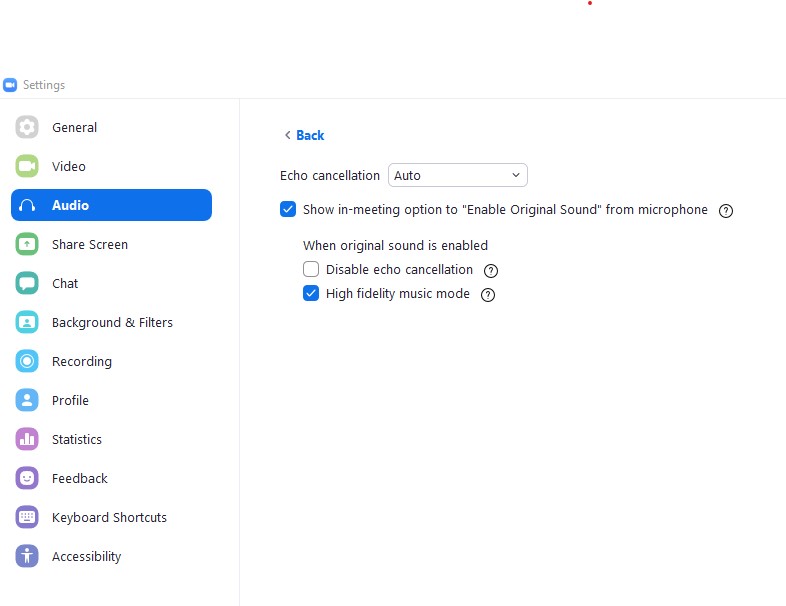
The “original” sound option does the following:
- Disables noise suppression
- Removes high pass filtering
- Removes automatic gain control
Up to 192K stereo audio would be on-par with a lot of streaming music tools.
You might also consider adjusting other settings:
- Audio > Advanced > Disable echo cancellation, also linked to Enable Original Sound (just remember to use a headset or closed-ear headphones)
- At least leave Echo cancellation to Auto (avoid “aggressive”)
- Settings > Audio > Suppress background noise > Low (“Auto” is the default)
The mobile app offers far fewer options, and has no such high fidelity mode.
You’ll also see additional notes tucked into these (?) icons.
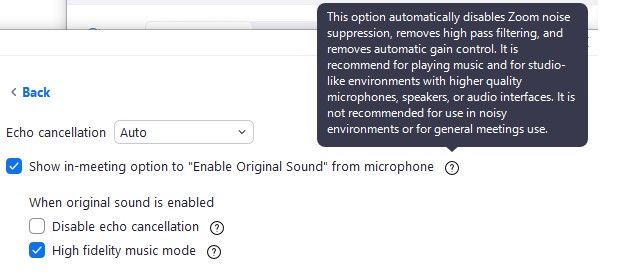
Not for n00bs
Most Zoom users will want to stick with the defaults, because Zoom’s standard, more aggressive settings are useful if you didn’t think much about your sound environment. I’m sure that’s part of the tool’s popularity. But this option appears useful if you do have a high-quality mic setup or other live audio input.
It seems that audio from presentations (if you screen share and choose “share computer audio”) aren’t impacted by this setting. But if you route audio from other apps, it will be relevant. And moreover, at least it indicates that engineers are trying to offer some different options, which is itself newsworthy.
Don’t get me wrong – I’m not coming out as a fan of Zoom. Even as the company says it’s addressing privacy settings, its past record is worrying. And in general, the dominance of yet another proprietary platform company in tech should give pause. I suppose it’s no surprise to watch the company out-perform GM and Boeing in this climate, but there’s a cost when we rely on tools.
Worth considering: the Jitsi project includes a direct Zoom competitor in Jitsi Meet, plus a bunch of server components, as well. It’s all free, open source, more secure, and does some of the things Zoom doesn’t.
I actually need to dig deeper into what’s technically possible with Jitsi, so I’ll be sure to share. It does support better-quality HD audio by default, so tweaks or no, is likely to give better sound results for the sorts of folks who read this site.
That said, anyone looking at other options should pay close attention to what features Zoom has that make it successful. And from an audio standpoint, it’s worth keeping an eye on details.
Now – obligatory, after saying “high fidelity” that many times: