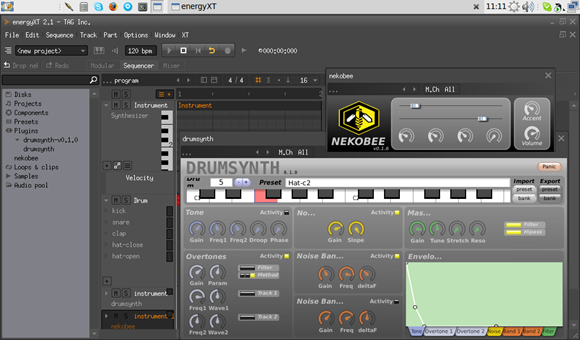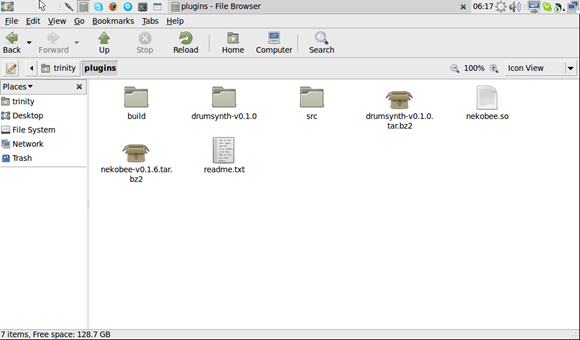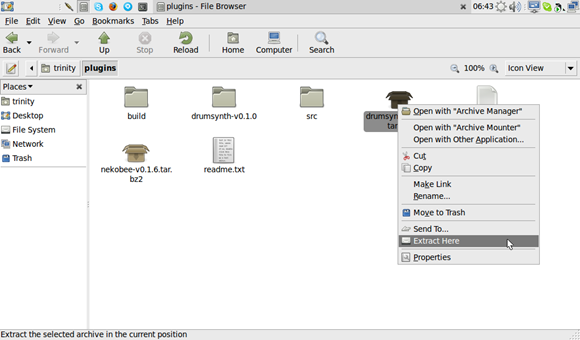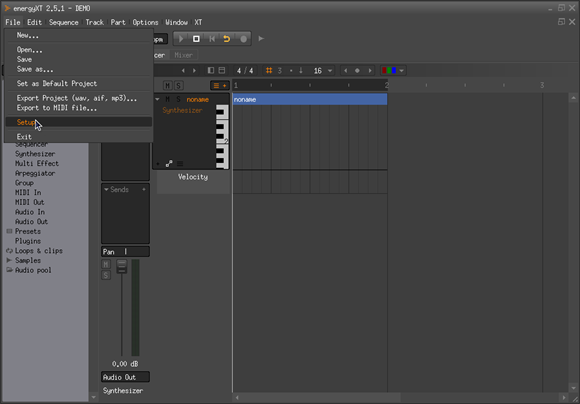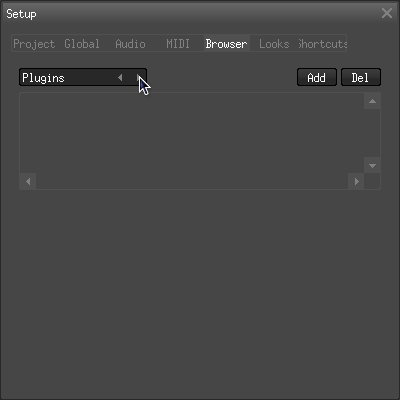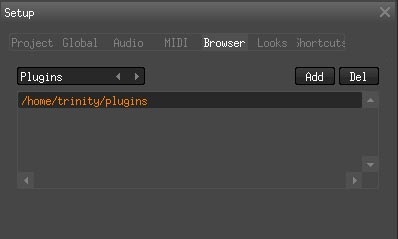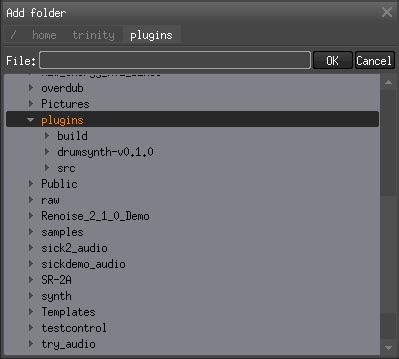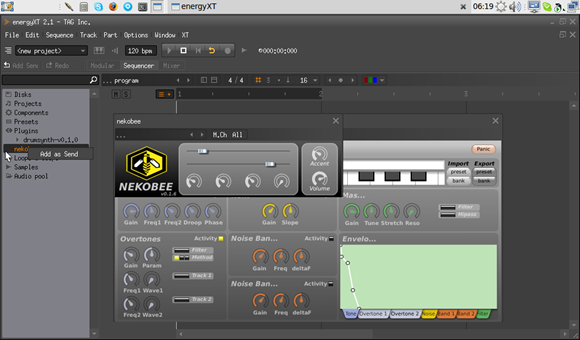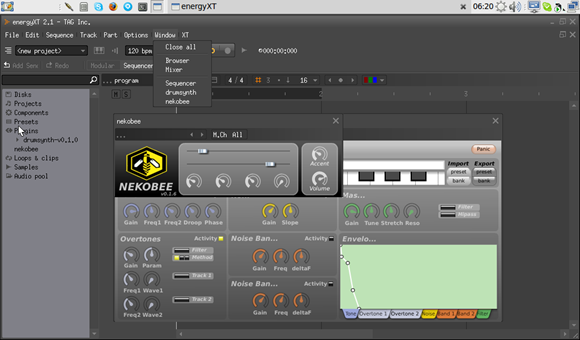It’s simply stunning some of the terrific instrument and effect plug-ins available that are now free and open source – yes, free as in freedom, not just freeware. I had commented in the past something along the lines of, “boy, wouldn’t it be great if this now meant, say, a Linux port?” and then went on the business of my daily life, which tends not to include re-compiling plug-ins. But now, the folks of JUCETICE have been busy doing just that, serving up delicious instrument and effect goodness, running native on Linux.
Translation: fire up that netbook and make some music.
Following up on our tutorial on Ardour and netbook-optimized music competition with Renoise and Indamixx, here’s what you need to get rolling.
With Linux growing in popularity on netbooks – and an option like the pre-configured Indamixx solution saving you the work of optimizing and configuring it – it’s suddenly no longer a stretch to imagine yourself a Linux music user. Of course, what you don’t want is to wind up without the arsenal of plug-ins to which we’ve all become accustomed. There are various ways of hosting Windows VSTs under Linux as though they were native plug-ins; check out dssi-vst (which also enables 32-bit VSTs from Windows under 64-bit Linux hosts), in conjunction with WINE. That should probably be the subject of a separate tutorial. (Ardour 3 also promises Windows VST support.)
But here, let’s have a look at native Linux plug-ins. JUCETICE has some beautiful creations of their own – an elegant, 32-voice polyphonic drum synthesizer and a TB-303 clone – plus some familiar favorites ported from Windows, like the ingenious DiscoDSP sampler created by the late, great Arguru.
Here, we’ll use the native Linux version of a commercial host, energyXT. energyXT is proprietary, but it costs just EUR59, has a free demo to check out before you purchase, and – if you do like it – is really different than any of its competitors.
Patrick Shirkey of 64studio, the music-centric Linux distro, walks us through the steps necessary to get the JUCETICE plug-ins going under energyXT on Linux – all native, no WINE or Windows anywhere.
I’ll be doing this myself on my Indamixx test unit, and will let you know how that goes.
Developer note: yes, you should definitely check out the JUCE framework, which makes developing cross-platform C++ easy, efficient, and modern, and is free for open-source projects.
Patrick explains:
1. Download the jucetice linuxvst plugin : http://www.anticore.org/jucetice/?page_id=7
2. Make a folder called “plugins” in the home directory
3. Save or move the plugins to that folder and extract the plugins.
4. Open energyXT and add the “plugins” folder to the “Plugins” folder list. Choose File > Setup:
Select the “Browser” tab and set it to the “Plugins” section.
Now select the “plugins” folder and add it to the list of known folders.
[Here’s what it looks like in the path structure.]
5. To add the plugin to a project double click on the “Plugins” section on the left panel of the main window to show all the plugins and right click on the plugin you want to use. Click “Add as Send” from the popup menu.
6. Finally, open the “Window” menu and choose the plugin from the list to display the user interface and adjust the settings.
Ed.: Definitely let us know if this is helpful to you; we’ll have some more comprehensive, big-picture tutorials on this stuff soon – but in the meantime, I’m definitely checking out these instruments!