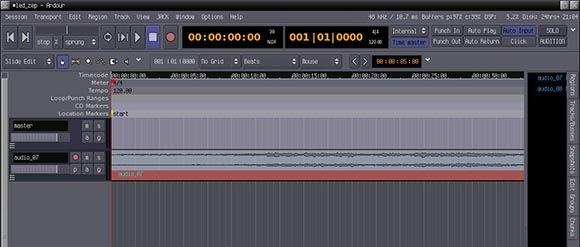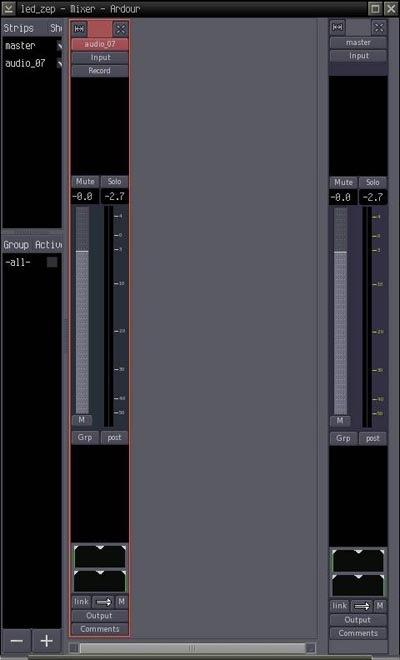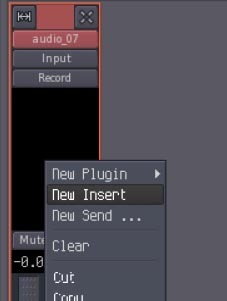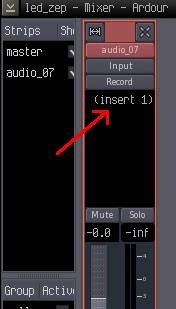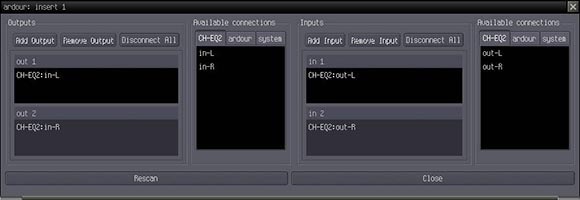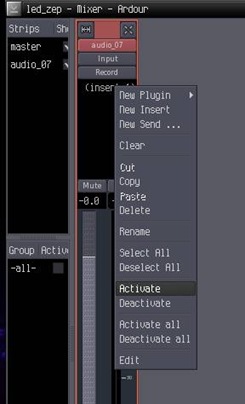Alongside our Renoise + Indamixx netbook-optimized production competition, I’m kicking off this week a series of CDM and guest tutorials on working with Linux audio tools, Renoise, and more. First up, here’s a basic look at how to route the free-as-in-beer linuxDSP effects toolkit into the powerful, modern, open-source DAW Ardour. Correction: I implied that linuxDSP had an open source license, which is not correct. It should be considered “freeware” but not free software. Ardour, of course, is fully open source, and this is as much a tutorial on how to use JACK to route effects as it is linuxDSP per se.
linuxDSP comes with a nice set of basic effects, including a 15-band graphic EQ, stereo reverb, valve-emulating overdrive and compressor, and parametric channel EQ, plus a much nicer graphical patchbay interface for using JACK to route audio between applications. (That last one probably deserves its own look.) linuxDSP is also bundled with upcoming builds of the Indamixx products, and it’s freely available, so if you’ve got Linux and Ardour, you can follow this tutorial — and if you’re interested in using Linux at all, you’ll want to give linuxDSP a look. Note: The Indamixx version of LinuxDSP is optimized for Atom-based Netbooks and is an Indamixx exclusive.
For those of you used to running VST and AU plug-ins, you may find linuxDSP a bit confusing at first. Instead of opening them as you would a plug-in, you launch them as an application. Thanks to the power of JACK, though, you can freely route audio between software without a lot of the limitations normally associated with plug-in architectures. Of course, when you’re in the habit of doing things one way, that can feel a little strange. So I’m pleased to welcome Mike from the linuxDSP project, who shares with us his own tutorial for getting started with Ardour and linuxDSP.
Also, trust me – this may seem like a lot of steps in the case of a simple insert, but that’s partly because we’ve broken it down to make sure you’re clear on the process. Actually doing this can be pretty fast. And keep in mind that this works for any routing with any JACK-aware application – so you could side-chain a drum track into a surround-sound SuperCollider granular effect you’ve built, for instance. It’s easily worth a little extra effort to get around the comparative rigidity of conventional plug-ins, even before considering these are all free tools.
You can also save a session with routings you want so that Ardour acts like a virtual studio, in which your favorite effects and routings are ready to run. (In fact, because of the modular nature of a JACK Linux setup, you can think of Ardour more like a traditional mixer and patch bay than just a monolithic DAW – keeping in mind that Renoise, the tracker in our competition, now has full JACK support.)
linuxDSP with a Simple Ardour Project
Mike from linuxDSP
1. Open Ardour and linuxDSP. Start up Ardour, and create or open an existing project. In this example, a simple project consisting of one stereo track will be used, as shown below:
In order to connect a linuxDSP plug-in as an insert on the track, we need to launch the plug-in and connect it via the Ardour mixer. Make sure the plug-in is running; you can do this by launching it, just like any other application. In this example, the CHEQ2 is used, since the track is stereo. Ed.: That is to say, there’s both a stereo and mono version of the EQ, so grab the stereo one!
2. Route an insert in the mixer. Next, select Ardour’s mixer window. Here, the stereo track the plug-in is to be inserted into is selected. Now make a new insert point. To do this, right click in the black area above the fader:
From the drop-down menu that appears, select New Insert. The Mixer window will now show the new insert point in the black area above the fader.
3. Select your insert. Double-click on “(insert 1)” in the Mixer window. This will open the insert dialogue.
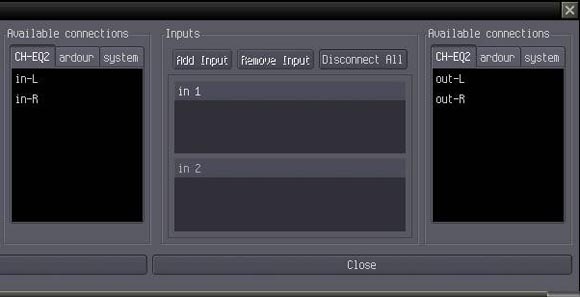
4. Connect the linuxDSP effect to the Ardour insert point. The insert dialog allows you to connect the insert point to any external JACK application. In this case, the CHEQ2
is going to be used, so the CHEQ2 tab is selected. You will see that the CHEQ2 has two
inputs, "inL" and "inR," and two outputs, "outL" and "outR." In this example, we are going to route
the signal from the channel insert send to the inL and inR connections on the CHEQ2, and then
route the signal coming back out of the CHEQ2 "outL" and "outR" to the insert return.
Click on "inL" in the "Available connections" window. "inL" will now appear in the "out 1" box to the left. Click on "inR" in the "Available connections" window. "inR" will now appear in the "out 2" box to
the left Next do the same for "outL" and "outR" in the "Available Connections" window on the right.
The insert dialogue should now look like this:
5. Activate the setup. Finally, return to Ardour’s mixer window and ‘activate’ the insert by right clicking on it and selecting "Activate" from the drop-down menu.
6. Save and re-use! Once this is set up, if you save the session, Ardour will take care of the routing for you next time the session is loaded. All you have to do is make sure the CHEQ2 has been launched before you start Ardour and load the session.
If you play the track in Ardour, adjusting the controls on the CHEQ2 will affect the sound.
Got more requests for tutorials? Let us know. Next on my slate is using the awesome powers of the JP1 patchbay. It’s a graphical patchbay for JACK, but made a whole lot prettier. If you’re using it already and have some tips, let me know and I’ll incorporate them into the story.