This week, while we poll readers to find out what platforms they really use and care about for music, we’re launching a new series to help you get the most out of whichever OS you choose.
We’ve been covering the complexities of Windows for a while, from the bumpy Vista transition to the smoother advent of Windows 7. I also wrote up a feature in Keyboard Magazine covering Windows 7 and Mac OS X Snow Leopard. Here, I’ve worked with Noel Borthwick, Chief Technical Officer of Cakewalk, and Kevin Jacoby of custom computer house Rain Computers, in order to get both the software and hardware developer perspective and the OEM side. They’ve offered some frank opinions in the past; Noel had some criticisms for Vista, and Jacoby and Rain kept XP the default for a while. But that means when they say Windows 7 can work for musicians, they mean it.
If you’re still on XP or Vista, or if you’re pondering going to a 64-bit version, we have some advice there. If you’re already on Windows 7, we’ve some tips on how to make the most of optimizing the OS.
When is the OS to blame? (aka, “Glitch” music when you don’t want it)
Before we get into talking about Windows itself, I think there’s a bigger issue to address.
Now that I’ve been testing Windows alongside a variety of operating systems, I can say this. I think the press and user base have sometimes blamed the Windows operating system itself when it isn’t directly at fault. A lot of the most annoying obstacles to music making on computers – glitches, audio stability issues, and an inability to run at lower latencies – depend on a complex chain of interoperating hardware. (That’s true even on the Mac platform; in fact, even given Apple’s relatively focused computer offerings, I think Apple deserves the same credit a PC vendor does when they have all their components working in concert. When we have seen issues on the Mac, drivers and chipsets are often to blame.) Chipsets and components, particularly on laptops, can cause problems. It’s simply easy to blame (or credit) the OS because it’s so fond of flashing its logo at you, and it’s the part of the computer with which you interact.
This also means the choice of Windows itself may not be as important as the choice of computer hardware. Custom shops like Rain Computers are unique in that they test their components for audio applications – that’s not an advertisement for them; it really does make a difference. Because part of what attracts readers to the PC is vendor choice, I’m working on ways of evaluating mainstream machines, too.
The bottom line is, because musical and visual applications are more demanding, there’s a greater need to remain educated and share information. Too much of that information in the larger tech press devolves into petty platform advocacy and bickering. We really need the information just to keep our machines running smoothly.
Windows 7, After Some Time in the Hands of Musicians
We’ve now been living with Windows 7 for some time, which means when you do choose to upgrade, you’ve got plenty of information behind you. When I first looked at Windows 7, it was clear the OS was better than Vista, but it wasn’t yet entirely clear how it compared to XP. And while Mac vs. Windows vs. Linux comparisons tend to be apples to oranges, you ought to at least be able to be pretty objective about comparing Windows releases to other Windows releases. Now, we do have a lot of empirical evidence, and both Rain and Cakewalk – the folks on the other end of the phone when people call to complain about problems – have pretty strong endorsements.
Kevin at Rain goes as far to say that Windows 7 exceeds XP:
Windows 7 is by far the best operating system we’ve seen for pro audio and video production. It’s got all the modern bells and whistles that were missing in XP, none of the craziness from Vista, and has managed to retain the benefit of an open architecture that lends itself to great application design. It’s given us the opportunity to squeeze every ounce of power from the apps and hardware we see most often like Pro Tools, Cubase, Adobe CS5, etc.
In terms of support, our tech support staff is over here celebrating. Windows 7 has remarkable improvements that help with stability. Pro audio/video isn’t the easiest thing in the world. It starts to get a bit touchy when there are too many features, apps, drivers, etc. But W7 seems to be more forgiving; it heals better than Vista or XP – doesn’t crash like them either. And when there is an issue, its got some tools, like Complete PC Backup, that help us get the user quickly back to a point where they’re making music and video again.
Noel Borthwick, on his off hours, is actually a musician. I’ve been following his experience with his own home computer setup, and he’s a happy camper.
I recently built a new DAW for my studio which runs SONAR 8.5 on an Intel Core I7 950 with Windows 7 Professional X64. (See http://www.noelborthwick.com/minidump/2009/12/new-daw/ for specs) I can categorically say that the SONAR/Core I7/Windows 7 combination is a match made in heaven for DAW users! I easily have way more bandwidth than I would ever need for the next several years on this rig. On my largest projects which would previously max out the CPU or drop out (an older dual CPU Windows 2003 based machine), I am now able to run at 128 sample buffers with a MOTU 828 MK2, at 24bit/96KHz with under 20% CPU utilization in SONAR!
Noel has also been listening to users, he says:
The response to Windows 7 and SONAR has been overwhelmingly positive. Here are a few threads talking about the great results that our users are having with SONAR and Windows 7.
http://forum.cakewalk.com/tm.aspx?m=1769661&mpage=1&key=?
http://forum.cakewalk.com/tm.aspx?&m=1774267&high=windows+7&mpage=1
http://forum.cakewalk.com/tm.aspx?m=1734916&high=windows+7
http://forum.cakewalk.com/tm.aspx?&m=1713663&high=windows+7&mpage=1
http://forum.cakewalk.com/tm.aspx?&m=1601783&high=windows+7&mpage=1
Rain also confirms that, as always with PCs in general, it’s the combination of hardware that can be an issue and is the focus of their optimizations. “Part of the challenge is getting around the consumer-centric features,” says Kevin. “For instance, HDMI and other high def audio features often interfere with pro audio drivers and interfaces. It’s a bit of a challenge at times but Microsoft and our other tech partners have been helpful.”
Should You Run 64-bit for Music Apps?
Not to be confused with 64-bit audio – a representation of the length of digital samples and their corresponding dynamic range – 64-bit computing is what enables access to greater amounts of memory, and provides a corresponding computational boost in performance on the same hardware. On Windows, unlike the Mac, you must choose when you install the OS whether you opt for the 32-bit or 64-bit version. (You can configure a multiple-boot operation, but each boot entry must be one or the other.)
If you’re configuring a new machine, or upgrading from XP and Vista, it may be an optimal time to try 64-bit, since you’ll be evaluating compatibility and updating drivers anyway. So, which should you choose?
Kevin offers a whole-hearted endorsement of 64-bit, but with some ideas on why 32-bit still has some place.
My biggest disappointment when W7 was released is that we couldn’t put the 64-bit version on every Rain computer that left the factory. With due respect to the pro audio industry, some software engineers are chronically behind the curve when it comes to releasing new versions and drivers. However, all that is changing now. These days, I’m in a much better mood since Pro Tools released a 64-bit compatible update and our customers can choose from a wider range of plug-ins and virtual instruments. Kudos to Cubase and SONAR for doing their homework early on that one.
On the other hand, the folks over on the video side learned a long time ago that more memory would make their lives easier. The last system we sent to the US Olympic Committee had 24GB of memory installed which made Adobe Premiere sit up and bark like a dog. We’re just now updating our Element video editing workstation to 12-core and, as with before, you can match that with 48GB of memory. It’s a beautiful thing.
That said, there are still a lot of people out there attached to their legacy gear. Maybe you’re updating your computer and your budget doesn’t allow you to replace all your software and hardware at the same time. Maybe you’re in love with a certain plug-in that just refuses to play nice with 64-bit. For those people, we do everything we can to help them protect their initial investment. But if possible we do recommend getting the most up-to-date version you can, load 64-bit and take advantage of all its benefits.
As a side note, though some Rain computers ship from our dealers (Best Buy, Amazon, B&H, etc) with 32-bit, we have a program in place to help the user update to 64-bit at no additional cost once they get their computer home.
Noel notes that 64-bit support is vastly improved over the past – and this coming from one of the first software vendors to embrace 64-bit Windows in any industry, let alone in music. (SONAR first supported 64-bit way back in the XP x64 days.)
Any new CPU you can buy these days is capable of running 64-bit Windows. As a result of this proliferation driver support for X64 is a lot better now than it was a few years ago. In this environment it makes the most sense to install the 64-bit version of Windows 7. With a 64-bit OS you get the best of both worlds. You get the advantage of expanded memory as well as the ability to run 32-bit applications. 32-bit applications on a 64-bit OS run fine and in some situations might even show better performance than when running under a 32-bit OS.
In other words, if you’re using any music hosts (or video editing software) with native 64-bit support – just one – going 64-bit is a no-brainer so long as you’ve got a 64-bit computer like those based on the Core 2 Duo CPU. But what if you don’t have any 64-bit software? My standing advice had been to stick with 32-bit, but Noel actually disagrees – and I have to admit, I see his point. Noel writes:
I would argue that even if you don’t have any apps that currently take advantage of X64 [Windows 7 64-bit] it still has advantages to go with [64-bit] for the upgrade options. You can always add more memory to the system or later introduce native 64-bit apps, something you cannot do if you have a 32-bit OS without reinstalling Windows and starting from scratch.
So, is there anything that should keep you on 32-bit (aside from owning an older computer with a 32-bit-only CPU?) What about ReWire?
You don’t lose ReWire by running on a 64-bit OS. You can still run a 32-bit version of the application on a 64-bit OS and have ReWire access. The only reason I can think of that might deter someone from a 64-bit OS today is if they had some legacy hardware that didn’t have 64-bit drivers. I.e., you cannot run 32-bit drivers on a 64-bit OS, since those have to be native.
At least you can make that decision based on your music host, not your music plug-ins. A key feature of a modern DAW like SONAR is, even though it runs natively in 64-bit, it doesn’t require that you give up your 32-bit plug-ins. That’s a very big deal, because a lot of plug-ins – even paid ones, let alone freeware oddities – aren’t yet 64-bit. For its part, Cakewalk has been updating 32-bit support.
In SONAR 8.5 we addressed many user-reported VST compatibility issues with Bitbridge. Additionally, Bitbridge XR now breaks the memory barrier for 32-bit VSTs allowing you to run as many 32-bit VSTs as you want in SONAR X64. You can use up to 2GB of memory PER 32-bit VST and run multiple BitBridge servers allowing up to 128 GB of memory for your 32-bit plug-in. With Windows 7 and SONAR 8.5, more and more users are making the leap to X64 systems running systems with 12 GB of memory or more to run multiple memory hungry plug-ins in their sessions.
That’s anecdotal evidence, however. Here are some hard numbers. Aside from the benefits of expanded memory access – useful if you use big sample libraries and the like – 64-bit can have some real-world, quantifiable, verifiable performance benefits. Noel writes:
Here are some external studies/benchmarks that compare X64 performance against X86 on the same hardware.
http://www.noelborthwick.com/minidump/2009/12/a-case-for-64-bit-windows/
Disabling Power Management to Improve Multi-Core Performance
Most of the usual optimizations apply to Windows 7 that applied to previous versions. You’re best off disabling resource-consuming background applications like antivirus software, keeping drivers up-to-date, working with good quality audio interfaces, and the like. We do have a couple of specific pieces of advice for Windows 7, however.
One such detail, while it’s unlikely to impact everyone, is that disabling some power management on multi-core systems can improve performance. Noel explains, complete with instructions:
There has been some controversy about the new core parking feature in Windows 7 which was introduced for more “green” power management. On quad core and higher systems, some users have reported that core parking can cause audio glitches. It could be system specific since I haven’t personally experienced this issue on my own DAW which is pretty much running a vanilla Windows 7 install with a Core I7 (8 cores). In any case even though there is no user interface in Windows 7 to enable/disable core parking, fortunately there is an documented way to disable it in the Microsoft performance tuning guidelines. Look for “Core Parking” in this document http://download.microsoft.com/download/7/E/7/7E7662CF-CBEA-470B-A97E-CE7CE0D98DC2/Perf-tun-srv-R2.docx
To summarize:
To turn off core parking, set the minimum cores parked to 100 percent by using the following commands:
Powercfg -setacvalueindex scheme_current sub_processor bc5038f7-23e0-4960-96da-33abaf5935ec 100 Powercfg -setactive scheme_current
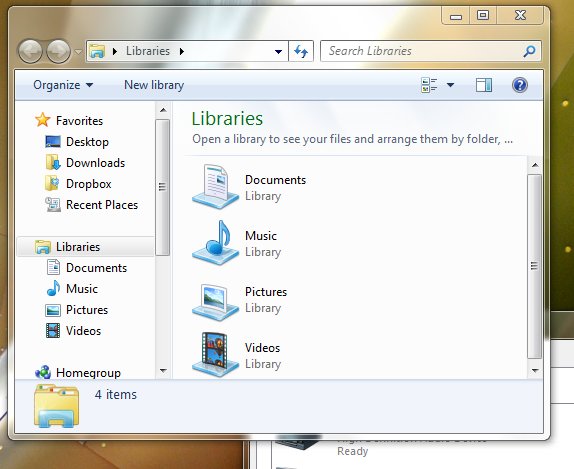
Smarter File Management
With Windows generally working better out of the box, though, here’s a quick tip that can help make it more usable when you’re actually working on projects. Noel has become a big fan of Libraries (and yes, you’ll find access to them in SONAR’s file dialog):
Win 7 has support for a very useful feature called Libraries, which can be a very handy way to keep track of data scattered around your hard drives. Unfortunately Libraries do not directly support folders on networked locations. On attempting to add such a folder to a library you get an error message telling you the location is not indexed. Apparently libraries rely on folders being indexed. This shortcoming greatly reduces the usefulness of libraries for users who store folders in networked locations.
Fortunately, I came across a workaround to the libraries problem here which uses symbolic links to get around this limitation: http://hubpages.com/hub/Adding-a-Network-Directory-to-a-Library-without-Indexing-in-Windows-7
More Resources
Keyboard Magazine has my full comparison of Windows 7 and Snow Leopard online:
New Decade, New OS What Matters to Musicians in Mac OS X Snow Leopard and Windows 7, by Peter Kirn
I’ve been writing “geeky as we wanna be” looks at Windows for some time – and rightfully so, I think; musicians push operating systems hard. I only wish the larger tech community paid greater attention to what we do, because we’re often best able to torture test any OS, Mac, Windows, Linux, or mobile.
Here’s some of our past coverage of Windows on CDM:
Obsessive Windows 7 Under-the-Hood Guide for Music; Can You Finally Dump XP?
Vista Tweak: Use the Audio Profile Cakewalk’s CTO Uses
And if you’re looking for some tips to get the most out of Windows:
Tips: Fix Windows Explorer, Be Happy
12 Free and Cheap Must-Have Music Utilities for Windows
10 Free Non-Musical Windows Software Every Musician Should Use
For a look at a 64-bit-native DAW, check out my review of SONAR 8.5.2:
SONAR 8.5.2 Hands On: Tradition, Meet Tempting Treats
Addendum: Finding 64-bit Crashes
This is an extremely obscure issue, so if you’re not interested in gory details, stop reading now. But because we like gory, technical details, I’ve decided to add it. It’s not a reliability problem with 64-bit Windows — far from it; you won’t actually see it until you encounter a crash, and even then, it’s useful only to the people troubleshooting. But it does demonstrate the power of getting to the bottom of an issue, and there is a fix. (So, Mac users, I don’t want to hear any “see, this is why I switched to a Mac.” You can get into weird, technical things if you dig deep enough in any OS, period. Shield any innocent eyes.)
Noel adds a description of troubleshooting 64-bit Windows crashes as follows:
How to make your apps crash gracefully on 64-bit Windows
OK this is admittedly a weird topic 🙂 Why would anyone actually want their app to crash you may ask? To answer that question we need to have some background about why applications crash.
An application crashes when it performs an unexpected operation or encounters what is called an “exception condition”. Exceptions include unwanted operations like writing to invalid memory locations, divide by zero errors, page faults, etc. Programs can end up with exceptions like this for a variety of reasons – bugs in the host code itself or even due to bugs in loaded plugin DLL’s which share the same memory and address space as the host application. Normally when an error like this occurs, Windows will display the familiar error message “This Program Has Performed an Illegal Operation and Will Be Shut Down” and the program will close. Some applications like SONAR handle such errors more gracefully and will even try and intercept these exception and attempt to allow the user to save their work before exiting the program. Additionally on Windows you can choose to save what is called a Minidump containing “post mortem” debugging info that is very useful to developers to find out why the program crashed.Recently we began noticing a pattern where we were receiving Minidump’s from crashes on from 64 bit Windows systems X64 where the dumps contained useless or apparently invalid information about the crash. This made it very hard for us to diagnose such issues. I was even able to reproduce this by writing a simple test application that forced a crash. In one case I found that the crash was reported in a completely different location and in another the application behaved as if the exception didn’t occur! This is actually very bad since when damage is done to the app the best scenario is to actually shut down the application or you risk data corruption or worse. So you really WANT your app to crash when something like this happens. I logged a bug with Microsoft about this with a test application. I recently heard back from their developer support about this issue. It’s an interesting problem that Microsoft is aware of and have issued a hotfix for.
Here is a link to a Microsoft blog post describing this problem in gory detail if you want to read more about it.
http://blog.paulbetts.org/index.php/2010/07/20/the-case-of-the-disappearing-onload-exception-user-mode-callback-exceptions-in-x64/
And here is the link to the hotfix if you want it now. This hotfix will also be rolled into Windows 7 SP1. I hope that this is not required in the final version but currently the fix requires you to set a value in the registry to enable it.



