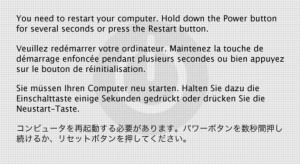
Lesson learned — again. Working on assembling your leap second compositions in Apple Soundtrack Pro, I hit repeated kernel panics, the rare but reboot-forcingy Mac equivalent of the Windows Blue Screen of Death. (More info: Kernel Panic FAQ; BSOD History.) Sounds like a Soundtrack Pro problem, right? Wrong: I removed some suspect plug-ins in my Library > Audio > Plug-ins folder, and the problem disappeared.
Countless times, I’ve had some bizarre, repeated crash in an audio app, only to fix it by disabling plugins. If you’re a plug-in lover and have ever thrown up your hands at a crashing app, it’s time to employ better plug-in disabling habits.
My strategy when trouble-shooting is to remove everything, test once, then add in a set of trusted and beloved plug-ins, leaving out new downloads and “experimental” plugs, and test again. There’s no reason to abandon plug-ins altogether: most work very well. I keep a set of plug-ins I don’t want to be without, which for me means things like Reaktor, Akoustik Piano, Lounge Lizard, and others, which I also use on the road. Then, for individual projects, I temporarily add in more experimental, specific plug-ins — and remove them when the job is done.
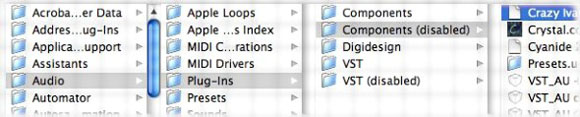
The easiest way to do this on Mac is to create “disabled” component (Audio Unit) and VST plug-ins in your Library folder, a trick I describe in the chapter on optimizing your computer in my book. (Yes, there are specific apps for the job, but this method is simpler and works with all plug-in formats.) Here’s the problem: this technique works just fine for Windows VSTs, but not Windows DirectX plug-ins, since the latter are DLLs that load from anywhere on your hard drive. Has anyone come up with a good plug-in management system for Windows? If you have, I’ll be sure to add you as an online addendum to the book!