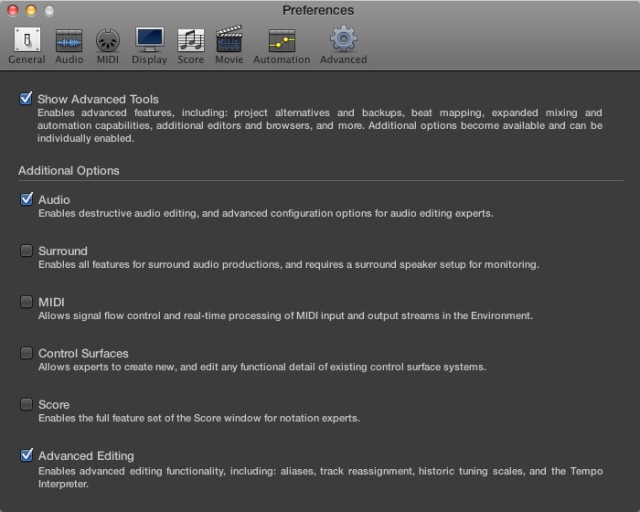
Inside Preferences, you’ll find an option for showing or hiding various tools. Odds are you’ll want at least the top box checked, and existing users or users of specific interest areas will want to check some of the others, as well. Details below.
As a follow up to CDM’s Logic hands-on, here are some additional notes. First, we can confirm that you can keep your old Logic with the new one if you’re afraid of losing compatibility with a plug-in. Second, I have some gentle advice for making sure a new option to hide and show extra features of the program doesn’t cause confusion.
Keeping Your Old Logic for 32-bit Support
Logic Pro X removes the 32-bit bridge that made Logic Pro 9 compatible with both 32-bit and 64-bit plug-ins. That means you will need to make sure any plug-in you want to use with the new Logic has been updated with 64-bit compatibility. And that’s a big deal: 64-bit support still isn’t a given, especially among users with lots of plug-ins.
There is some rationale here: it makes sense for plug-ins to take advantage of greater processing and memory efficiencies possible with 64-bit support. (And, not to take sides here, but the fact that some plug-ins still haven’t been updated does suggest that hosts may have to … um, nudge the developers. Apple may have just taken care of that.)
Of course, that doesn’t mean you want to lose compatibility with existing sessions – that’s bad. So, I think it’s worth an explicit note to say that CDM has confirmed with the Logic team at Apple that you can run your current version of Logic and the new version side by side.
If you already have a copy of Logic on your machine, when you buy the new Logic Pro X from the studio, it leaves installed versions alone. (The same is true of MainStage.) You don’t have to rename your copy of Logic or take any other steps. (Regular backups are always a good idea, but here there’s nothing in particular you need to do.)
This means you can keep your old version to maintain compatibility with 32-bit plugs – so you don’t immediately break sessions.
Go Advanced – Even if You’re a Beginner
Also, existing users should be aware of a change to the UI. Apple has added an option called “Advanced Tools.” The basic idea is to hide menu items that might be of interest only to more sophisticated users. That would presumably serve the (admirable) goal of enticing newcomers to Logic without intimidating them with lots of options.
The goal is admirable, but the implementation is a mixed bag. I experimented with navigating around Logic with the option on and off. With it off, it was often unclear what had changed or how things were easier to use. Sure, there was a button missing here or there, and a couple of the extra editing modes in Logic can indeed confuse beginners in some situations. But ironically, I think beginning users might be the group least likely to notice changes this subtle. As I said in the hands-on, Apple has done a great job in recent updates in making the UI clean and accessible. Hiding an apparently random assortment of options from the UI is superfluous.
Where you will notice the impact of Advanced Tools is when important things you need suddenly aren’t there. You won’t do much harm turning off Surround or Notation features if you don’t need them, and “MIDI” is largely to do with the Environment – see my suggested “minimal” checkboxes at top. But why are beginning users turning off options for backups or saving alternative versions of projects? The “Alternatives” is one of my favorite features in Logic Pro X, and beginners often need this as much if not more than experienced users. Mix options were so subtle that I had to squint at the mixer to see even what had changed – and again, those could cause a problem when something was missing while providing little benefit to the beginning user?
Here’s my advice to beginners in Logic: go to Logic > Preferences > Advanced and ensure Show Advanced Tools is checked. You can probably safely leave the other checkboxes unchecked.
If you’re upgrading, Advanced Tools is (wisely) turned on by default. The Logic installer will look for an existing copy of the Logic Preferences. So if you’re doing a clean install, of course, you’ll want to manually turn this on.
These sorts of options sometimes seem to me like offering a choice between “Hard to Use” and “Hobbled and Incomplete.” But with at least the main Advanced Tools option selected, I think most users will be happy. Advanced users may indeed go in and turn on additional options they need. And at least the good news is, Apple didn’t get rid of anything. So you can think of these more as “It’s okay, Apple – we can take it” checkboxes.
Lots of other reader questions, so I’ll try to do a round-up Q&A next week.