Unless you have brand new Mac hardware, it’s likely you want to run macOS Mojave for now for greater compatibility. Here’s how to do it (including links to advice for when your App Store isn’t cooperating).
Let me guess the scenario here:
Hey, that new Logic Pro X looks really cool. (Well, it does.) Or the releases of Final Cut Pro X and Motion from late last year.
But wait – what Mac version am I on again? Uh well it’s ten point … something. Someteen. High Yosemite? La Jolla? Big Sur?
Right, so what you want to run at this point for the latest-and-greatest new software is either:
macOS Mojave (10.14) from 2018, or
Catalina (10.15) from 2019.
But you definitely don’t want to run Catalina if you have any 32-bit software, 32-bit plug-ins, or drivers and applications that have other compatibility issues with Catalina’s very particular security requirements. Also, even beyond the issues we can quantify (like 32-bit support), frustrations with developing on Catalina have led a number of developers – audio developers in particular – to privately and sometimes publicly resort to some, uh, colorful language:
Disclaimer: Please remember that leaving your OS as-is, working, is a totally viable option. That said —
Why Mojave
Mojave has some features that make it worth the upgrade on any reasonably modern Mac.
- Metal graphics library for modern 3D graphics support
- Improved Finder
- Improved Mac App Store
- Dark Mode UI
- Frequent security updates (even though it isn’t the latest OS)
If you’re using an older OS, you’re likely to lose support for newer applications – and not only Apple’s, but also a lot of apps on the App Store and those relying on Metal and other newer cross-platform frameworks. That is gradually including more visual and musical tools, too.
But conversely, if you use Catalina, you’re likely to lose older plug-ins and apps you need. So Mojave sits at the intersection that maximizes compatibility and minimizes trouble. And it retains 32-bit support, while still allowing you to upgrade everything you can to 64-bit.
If you have a brand-new Mac, Catalina is required. You can’t revert to Mojave, because Apple tends to bundle key firmware updates with the OS as it rolls out new computing hardware.
But everyone else can upgrade to Mojave from an older OS – or even revert, with some effort.
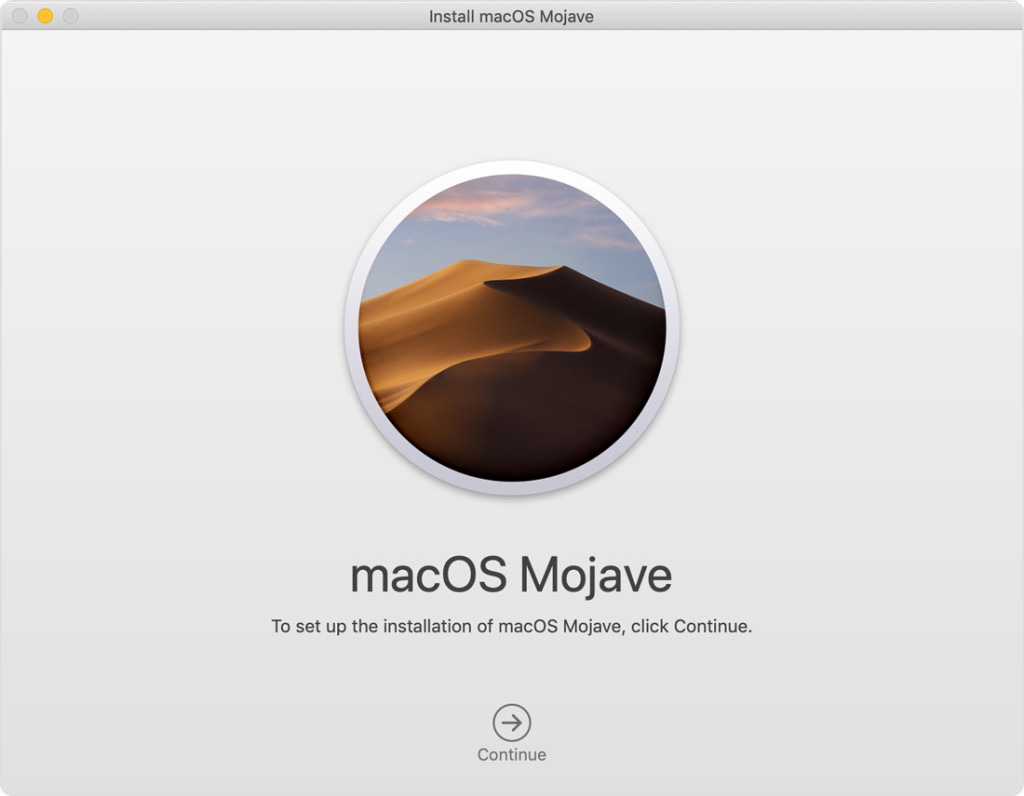
Installing Mojave, not Catalina
Apple has official update instructions, with a link to the direct download and details on which Mac models are capable of running Mojave. (If you have a pre-2012 Mac, you’re likely stuck where you are.)
How to upgrade to macOS Mojave [Apple Support]
What Apple has mercifully done for us is to keep the macOS Mojave page available on the App Store via this link only. Also, since other browsers (like Firefox) open the App Store link in iTunes, you must use Safari, then from follow this link to the hidden App Store page where you can download Mojave. (Don’t search in the App Store for “Mojave”; that won’t work.) But once that link is there, you can download and upgrade supported OS and hardware.
* If the link doesn’t work, try loading the same Apple support issue in Safari, to correctly link to the Mac App Store. This should theoretically re-map in your region, as well.
There are two things you’ll want to do first:
Clear drive space – as much as you can. The OS update itself is large and requires a lot of room; installation is a good time to clean house and leave a couple dozen GB of space or so free. A lack of space is one of the things that will cause install problems; see below.
Make a backup. Image the drive, use Time Machine, whatever -just make sure you can easily revert.
And please read step six – interrupting a Mac installation can lead to some nasty results.
Please allow installation to complete without putting your Mac to sleep or closing its lid. Your Mac might restart, show a progress bar, or show a blank screen several times as it installs both macOS and related updates to your Mac firmware.
Oh, no, I’m already on Catalina! If you already installed Catalina and want to go back, that’s possible too – but you have to re-initialize the drive and install clean. Ideally, you made a backup; if not, you can still pull your data off the drive now and restore it manually. Your options:
Erase a disk and then install. Assuming you have a couple of reliable backups, this isn’t a bad idea to refresh an older machine anyway.
Install macOS using macOS Recovery.
Can’t make the App Store work?
What I’ve already been hearing is a lot of you got to the previous step in this article – and then got stuck. There are a number of conditions that can make the App Store spontaneously hang while trying to install something big and complex. (Typically it’s either a macOS upgrade or Xcode that wreaks havoc.)
Issues with the cache, or sign-in, or which country you selected, can all cause problems. Here are some good checklists:
How To Fix App Store Not Working In MacOS Catalina [Macworld] (generally applies to older releases, too)
How To Fix A Mac Stuck Installing a macOS Update [Macworld] – deals with issues with the download in particular. Replace “Catalina” with “Mojave,” and the advice holds.
Tackle a hung App Store update in OS X [Cnet] – a good guide to file issues
How to fix stuck downloads in the Mac App Store on macOS [addictive tips] – good overview of a variety of issues
The most common errors – the installer refuses to run, and then refuses to install on reboot. I encountered this, too. I had to first delete old downloaded Mojave installers (from the /Applications) folder, and then run the following command from Terminal:
sudo date 020914552018
It seems Apple has left the installer there but not updated the certificate, or it’s possible your OS has a certificate stored somewhere. Whatever the reason, it’s easier to just travel back in time to 2018 when this OS was released. Your clock/time will reset to Apple servers after reboot. And you need that particular date string; others I tried didn’t work.
And there you have it.
Mojave isn’t entirely trouble-free, either – is there an OS that is, actually? – but it is the best modern choice for a lot of Macs.
Older Macs, just keep making music and don’t sweat it.
As for when Catalina will be easy to recommend – I mean, if you rely on 32-bit versions of software, never. I suspect most people will comfortably upgrade to Catalina once they buy a new Mac, and can make sure they have an old Mac around for anything that doesn’t work.
But again, unless you have a brand new Mac, you have one more option:
How to dual-boot Mac: run two versions of macOS on a Mac [Macworld]