There’s a critical new feature in Ableton Live 12.1 if you’ve been frustrated in the past by tracks recorded with unwanted lag.
By default, Ableton Live records tracks with the latency you hear. That makes sense for a lot of in-the-box production because you’re likely already responding to the latency you hear and playing in time.
The problem is that it doesn’t work for other cases. If you’re recording instruments, external equipment, or even in some cases, synced-up software on the same machine with their audio routed virtually, Ableton Live will dutifully add any additional latency you hear to the recording, rendering it out of sync. Uff.
The trick is that Live adds a toggle, which you can access two ways – either right-click (ctrl-click) the Monitor setting on any channel strip with Monitor set to either In or Auto (see below).
To be clear: I’m not talking about plugin delay compensation here. This is only a discussion of latency introduced by the host based on monitoring settings; it’s not a comprehensive guide to latency in Ableton Live.
Madeleine Bloom does an amazing-as-always job of explaining this in a tutorial video. I’ve also included short instructions below if you prefer to read. (Follow Madeleine’s channel and the incomparable Sonic Bloom site to stay in the know, for sure!)
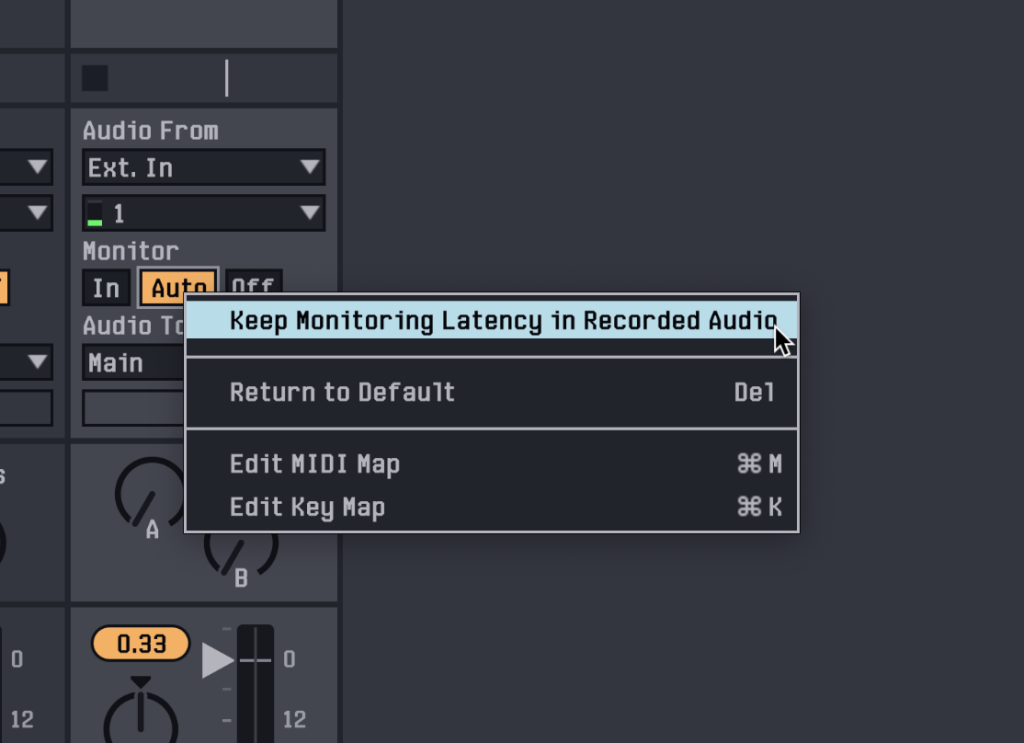
Or right-click the Mixer View Toggle in the lower right-hand corner of the screen and choose Track Options to bring up options for each channel:
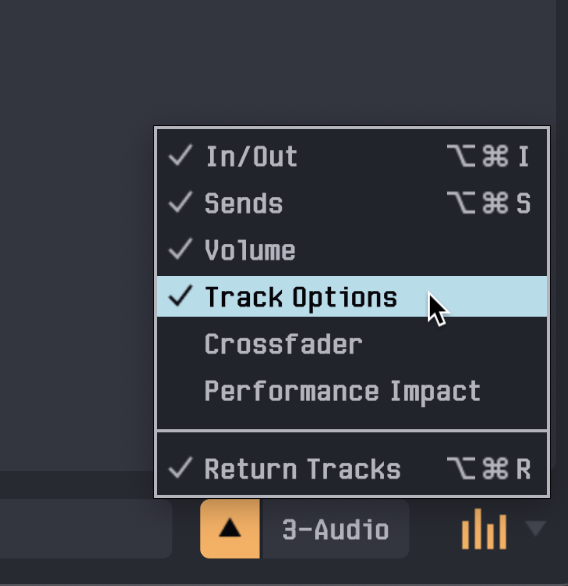
That gives you these toggles for all tracks:
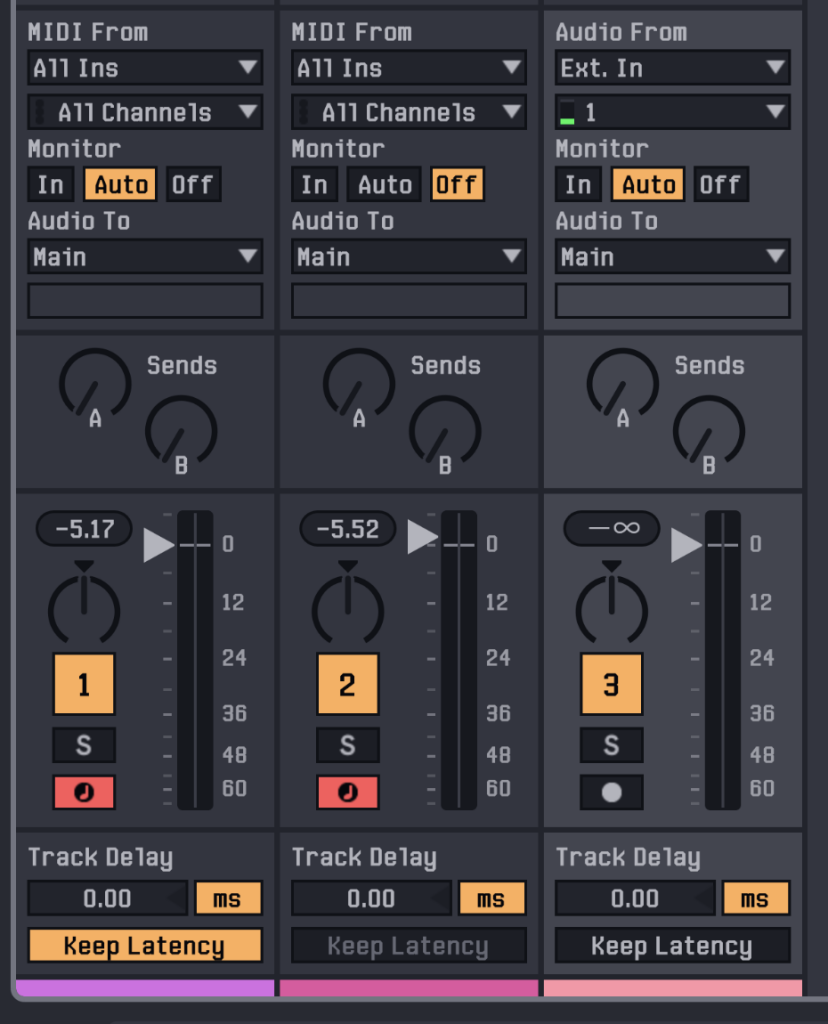
Oh, also “why does your font look weird/cool”:
Bonus – if you’d rather have lighter themes, Madeleine also has a new set of all lighter Themes, free:
Free Ableton Live 12 Theme Set No. 4 (Light Collection)
This concludes your Ableton PSA of the Day.
What about latency in other DAWs?
This might (erm, maybe) deserve a full round-up, but here are a couple of examples:
Ardour Monitor Modes offer an extraordinary amount of fine-grained control in this open source DAW, which creator Paul Davis points out in comments it’s done for some time.
REAPER has a setting, though you need to know where to look – see the Cockos wiki.
The UI in Live is fairly intuitive and discoverable as an implementation. If we really want to go into other DAWs, we can.