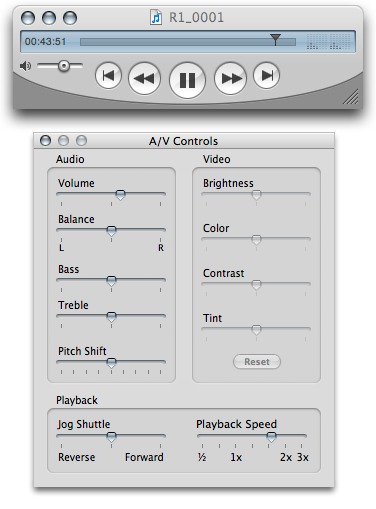
I spend a lot of time transcribing audio, for various reasons. When doing interviews, I usually carry around a portable recorder. That had long been a tape recorder, but lately I’ve been going digital — it tends to cause less problems. Roland’s Edirol R-1 serves perfectly, and I’ve had terrific battery life, no hassles, and fantastic audio quality using its built-in mics, even in some horrible audio environments. While I haven’t done this myself, I know many jazzers spend endless hours transcribing solos. There are also plenty of times when you end up transcribing yourself, playing or humming a spur-of-the-moment musical idea. Often times, I find (especially when composing in a classical idiom) that I have to pay really close attention to musical details, lest I round off part of what made them interesting in the first place.
All of these create the same problem: unlike tape, digital is touch to speed up or slow down. There are various specialty tools for transcription. The Mac-only Transcriva, which I bought and used for a time, is even designed specifically for transcribing text from audio.
Somehow, though, I found all these tools to be overkill. I wanted something dead-simple, lightweight, and always available. And I wanted to easily pop into other tools, like Sibelius for notation (or a pen and paper, for that matter), or apps like TextMate or NeoOffice for words.
Then I happened to dig around in Apple’s QuickTime Player. Hit Window > Show A/V Controls (or cmd-K — ctrl-K on Windows), and you’ll find some nice, simple tools for playing back the audio. You don’t even need to purchase QuickTime Pro to unlock the functionality. (I’ll save that rant for another day.) Playback speed is a pitch-independent speed control. It’s great to slow down interviews without making the interviewee sound like Darth Vader (though they do quickly start to sound stoned). It only runs 1/2x – 3x, but the usable range is about 1/2x – 3x anyway. (Otherwise, digital starts to distort so much as to become unusable — and I find even our own ears start to get confused about the patterns they’re trying to pick up. 3/4x actually turns out to be a nice balance.)
The Jog Shuttle is also handy — more so than the standard transport controls on QT Player itself, because it operates more like a tape jog, perfect for navigating the sound file. My only major gripe is that each time you adjust the Playback Speed, the width of the player resets, so you can’t make the player wider to more easily shuttle through the file. Other than that, though, I’m perfectly happy — and you can’t beat free. (By the way, if you’re wondering about the screenshot, and you’re aesthetically obsessive like me, install Uno on the Mac. You’ll never go back to brushed aluminum again. Yuck.)
Got a favorite transcription technique? Let us know.