Where I live, at least, the darkest winter on record has given way to spring. The trees outside my flat have sprouted leaves in the past 48 hours. And so, the idea of making electronic music out in the sun suddenly has a lot of appeal. This spring and summer, we’ll be featuring some ways to make music en plein air – even with technology.
There are now a number of drum machines for iOS, and Native Instruments’ iMaschine hasn’t seen much of an update since its release. But iMaschine is my choice here for several reasons:
- It’s built for the iPhone, so an ideal handheld solution
- It’s really good at sampling, particularly with its Threshold control
- It’s dead-simple, meaning you get to sets of sampled pads and patterns more quickly (or can use various sound banks)
- It connects to Maschine on desktop, so you can start a project on the go and then finish it in the studio – perfect for summery weather.
Here’s how to get something out of it.
To me, the best feature by far is the ability to sample directly onto a pad, setting a volume level that triggers recording. Watch the recording monitor level, then set a threshold. The threshold is particularly useful, as it means that a transient can be lined up as the beginning of a sound. For instance, out in the park, I picked up some ambient sounds of kids shouting, a bulldozer, and some impromptu percussion made with my shoe, bag, a couple of rocks, and a metal grate. (I’ll spare you that recording, for now.)
You could use a proper microphone – Rode’s new iXY mic looks intriguing, though it doesn’t yet work with the new Lightning Port. But the internal mic on the iPhone actually works pretty well. It’s already engineered to focus on nearby sounds and not on noise, and has the compressed, selective quality of this kind of mic – not giving you much in the way of fidelity, but just fine for quick percussion sounds. And it means for our purposes here, your sketchpad is always in your pocket – so you don’t have to plan ahead for impromptu sampling and production sessions.
On the phone, the workflow is pretty simple. You can begin with factory banks, or – for more fun – load your own samples. Apart from on-the-fly sampling, you can load your own samples in advance via iTunes File Sharing and then access those on the phone to create your own custom kits: select the magnifying glass tab, then Sample, to choose files from the library. (Use 16-bit, 44.1 kHz WAV files and you’ll be fine.)
Editing is a bit primitive, but you can adjust Pitch, Gain, Pan, determine whether these will be One Shots or Loops, and switch on Choke.
Then, you can either be satisfied improvising with your new kit or record some patterns. Set some quantize values at bottom (1/4 to 1/32) and then overdub parts. You don’t get nearly the arrangement options of other programs, but it’s enough to get a quick sketch. For control of velocity, there’s also a fairly clever Live Play mode (second tab from the left) that lets you play at different volumes.
To me, though, given other, better drum machine workstations (Beatmeaker or DM1, for instance), the appeal is going back to Maschine. And here, there are a couple of tricks (or things that may not be immediately intuitive). Here’s how to proceed:
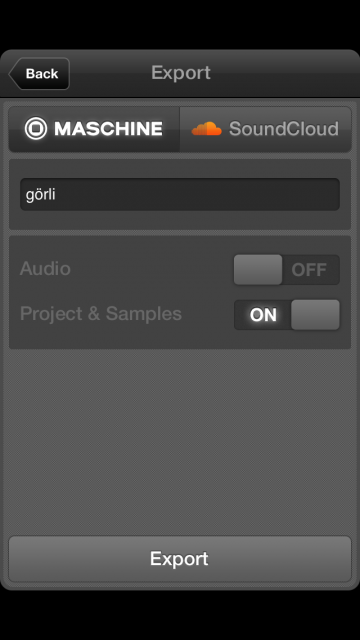
The Export dialog. Just be aware the Export button at bottom right is grayed until you’ve recorded some pattern – even though you don’t necessarily have to keep that pattern once you’re back on the desktop.
1. You need to first record some pattern, or iMaschine confusingly won’t let you export the kit. So, if you really want to do your sequencing back on the Maschine hardware and your desktop, just play something, even if you intend to delete it later. (Otherwise, “Export” is grayed with no explanation.)
2. Click the iMaschine icon at top left, and choose Export. Choose the settings you want, and tap the Export button.
If you don’t use Maschine on the desktop, switch on both Audio and Project & Samples. This will bounce individual samples, plus a loop of the drums – so you could, for instance, load samples into a Drum Rack and a clip into Session View in Ableton Live.
If you do use Maschine on the desktop, you can switch Audio off (as you don’t need to bounce the loop), and Project & Samples on.
3. Connect your device to iTunes. From the iPhone screen, choose Apps, scroll down to File Sharing, and then select iMaschine. You’ll then find zip files for exported projects. Drag them to wherever you like in Finder.
4. Uncompress the zip file(s).
5. Because iMaschine projects are labeled with an “iMprj” extension, you can’t open them directly from the Maschine dialog. You can double-click them and, provided you have iMaschine 1.7 or later, they’ll open up with no issue. (Weird, again.)
6. In Maschine, you have access to the recorded patterns (as editable notes, in fact), individual samples, and all the pad settings. You can save now as an Mprj file for Maschine only. Edits cannot be re-synced to iMaschine, but that makes sense – the mobile version doesn’t do everything the desktop version does. Alternatively, you still have all the samples, so this works as a perfectly reasonable way to sample and create some drum kits for other software.

Back in iTunes, you get a zipped-up project you can export to the desktop. Double-click it to open in Maschine.
What I love about this is that it’s easy to grab some samples and sketch some rough rhythmic ideas, then really refine on the desktop – with all the advantages therein. The feeling of using real pads again is immensely satisfying after mobile, and even though there are some capable drum machines out there, nothing matches the sync, workflow, editing, and effects powers of software like Maschine back on the desktop. The differentiation between platforms to me is pretty clear.
It’s all so good, in fact, that it’s a shame NI hasn’t done more with this software, particularly given the ongoing popularity of Maschine.
Nice to have: MIDI, sync, Audiobus/JACK support, AudioCopy and AudioPaste, sure. iPhone 5 screen support is also missing.
Really essential: on one hand, it’s fun leaving some shuffle in your samples by not being able to set the in and out points. On the other, it’s not as though this feature would somehow ruin the program. Being able to reverse and set in/out would make this a much more powerful solution. And it seems due for more editing and an iPad version to keep pace with the competition.
I hope NI considers doing that, because there really isn’t any direct replacement for iMaschine on iOS, and it really does expand the pleasures of using the desktop software and hardware.
In the meantime, though, I can’t complain: I’m having too much fun with this rig.
And for once, I may leave a production session with a sunburn. Remember, kids: use sunscreen.

