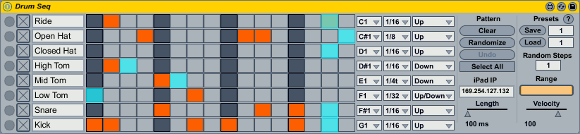With the iPad available now and more touch-enabled devices likely coming soon, we finally have hardware that can be both display and controller, visual feedback and input device. While tactile control will maintain its place, these devices can augment performance controls, acting as compositional brains, and can serve as studio creation tools.
Yesterday, we got a glimpse of something called “MB Control,” a custom Ableton Live controller that got a number of people excited for its eminently-practical control layouts. It’s based on the popular, promising, and open source Live Control project, one we’re watching closely, but with its own twists. Today, I have more details on that project from co-creator Bjorn, who has long been a maker of wonderful tutorials and devices for Ableton at The Covert Operators and works here with Uruguay’s International Feel. The bad news is, for now, this isn’t something you’ll be able to get your hands on – it’s not for sale because it’s so particular to the needs of its creators. But the good news is, it demonstrates a number of useful techniques, and at least some devices are on their way. (It’s also further evidence that a runtime for Max for Live could set this community on fire, if Ableton and Cycling ’74 were to decide to go in that direction.)
The project is powered by TouchOSC, the iPad’s apparent killer-app OSC touch controller, and Max for Live.
Bjorn writes:
This project is a customized Ableton Live studio controller made with Max For Live devices for Mark from International Feel Recordings.
http://soundcloud.com/international-feel/
After trying various control solutions ranging from Lemur Clip Launchers to ST8’s LiveControl, there still was a need for a customizable studio controller solution. Most of the solutions currently available are focused on Live Performance. There’s isn’t really anything out there to jam an arrangement with that works in a practical musical sense for studio heads.
In Mark’s case, he was looking for a Clip Launcher that could display 1 Scene of 40 Tracks wide. A change like that isn’t so easily made to a python script.
He also wanted 3 types of sequencers. That would definitely get tricky with python scripts and 3rd party MIDI drivers. So the project ended up being a customized version of ST8’s LiveControl, but entirely built in Max For Live.MB Control Features:
- A Drum Sequencer that can be dropped onto any MIDI Track in Live. Up to 8 instances are supported which can be selected and controlled from the iPad. It has all the features of a basic X0X sequencer (and more besides). You can change the Rate/Range/Direction/Length/Velocity/Pitch of any sequencer lane individually, you can control all the lanes at once and you can even control all the sequencers at once. There is a randomization feature that allows you to specify the density of a randomized pattern.
- A Melodic Sequencer. Its almost identical to the Drum Sequencer. It also supports up to 8 instances and it has a feature to lock the pitches of all the lanes to the transposition features of the Bouncer Sequencer. It also allows various melodic scales to be selected.
- A Bouncer Sequencer like people know from on the tenori-on. Its supports 2 times 8 notes with 16 steps. There are a few extra buttons to transpose the sequence to a different pitch. The Melodic Sequencers have a Transpose Lock buttons that allows them to follow the transposition of this sequencer.
- 48 Track Clip Launcher of 1 Scene deep. A very useful Clip Launcher if you have lots of tracks and want to control all clips on a scene individually. Has a feature that shows how many clips are in any given track. It also supports group tracks and allows folding/unfolding on the clip slot of the group track. A button underneath each Clip Slot allows control over Arm/Solo/Mute and Stop Clip.
- A Mixer with control over the Volume/Pan/Send A/Send B/Arm/Solo/Mute. The Mixer follows whatever Clip was triggered last. If you trigger a clip on track 9, the Mixer will display track 9 to 18 automatically.
- Device Controller. Its like Automap with 16 Sliders. You can select any device and control all of its parameters. Devices can also be hidden if required.
- 16 Macros Device. Its like Macros in a Rack but there are 16 of them. And they can be assigned to any device regardless of which track they’re in. This device is integrated in the Device Controller page as a simple switch and allows users to personally tailor their multi device control onto one screen, thus keeping it in line with the ‘arrangement jamming’ principle.
- XY Controller. 5 XY Pads to control multiple device parameters.
- Drum Pads. A MIDI Device that can be dropped on any MIDI Track you wish to play on.
- Keys. A Keyboard that can be dropped on any MIDI Track you wish to play on, with velocity, Octave buttons, modwheel and Pitch Bend.
- Arturia Moog Editor. A custom controller layout for the [Arturia Moog emulation] VST. It is a device that converts the incoming OSC to CC data that the VST accepts.
- Most pages have global controls like Overdub/Record/Transport and switching MIDI Quantization between Off and 1/16ths.
This project is finished as far as Mark is concerned. He has the controller he wished for and it works entirely to his specifications. It’s all running very smooth in Max For Live and the response on the iPad is great. TouchOSC keeps improving so that means that eventually we’ll have more than 7 colors to work with and lots of cool little features surely to come. The day this project was finished, TouchOSC 1.6 came out with the ability to change colors and hide objects. Something that’ll be off great use for making customizable interfaces.
MB Control (in it’s current form), is not for sale.
It is far too personalized to be useful to everybody. I will release some of the devices individually soon. As for the core ‘brain’ patch that controls everything, I will keep improving on that until I’ve got a device that supports Clip Launchers of all sizes. Regardless of how many tracks/scenes you want to display. All you should need is ANY OSC controller, configure it to your liking, type in your IP somewhere and never have to set it up again.
Once a M4L runtime is available then we will definitely consider making this (and possibly different versions of it) available commerically.
Thanks to Bjorn for all this great info.
By way of comparison, below is a video of the LiveControl project, which now has a new homepage:
http://livecontrol.q3f.org/livecontrol/
As you can see, there are a variety of approaches to how to make the controller – software setup useful for music.
LiveControl for the iPad/iPod from ST8 on Vimeo.