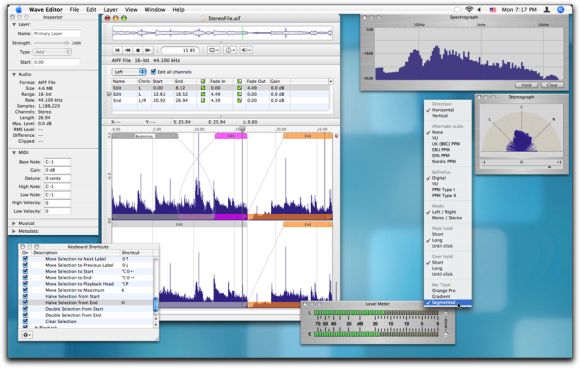
Finding the perfect audio editor has eluded many Mac users of late. CDM’s resident pro game composer and sound designer W. Brent Latta has given a newcomer a try — and perhaps found the right app for his workflow.
I have a confession to make: I haven’t had a good-quality 2-track audio editor installed on my Mac in several years. You might wonder how I’ve been doing all of my waveform editing during that time…and I might be wondering the same thing.
Back when I was still using OS 9, I ran Peak as my primary editor – it was fast, relatively simple, and, well, one of the only games in town (SoundEdit 16 and Sound Designer II were both discontinued at the time). Under OS X, I never upgraded Peak. It had become too bloated, too complex, and I honestly couldn’t justify spending money on the upgrade with the level of editing I was doing. But as my needs grew, I continued to search for something that ‘flowed’ with my workflow. So I tried demos of other apps – Audacity never worked right with my audio interface, Soundbooth was too rudimentary, Soundtrack was nice until Apple killed the app-only option and bundled it into Final Cut studio, and DSP Quattro, while very capable, just never really resonated with my way of working. I had nearly given up – and was settled on continuing to use Logic Pro and Wave Burner for all of my edits. Deep down I still hoped there was something out there that might, someday, do exactly what I needed, without putting a lot of other stuff in my way. Enter Audiofile Engineering’s Wave Editor.
At work I’ve been using SoundForge daily for the past year as my primary editor. It isn’t pretty, but it does what I need it to do in a relatively fast way and produces consistent, quality results. My hope has always been to find a Mac app that gave me the speed and quality of SoundForge, but with a more refined interface. Today, I’m happy to write, that my hope has been met.
First, let me tell you a bit about the company. From what little I know of the duo that make up AE, I can tell you that they are passionate about audio and the Mac platform, and dedicated to the pursuit of making highly functional, highly elegant Mac software solutions. If I had to compare them to any other Mac company I’ve worked with, my first thought would be the highly esteemed Omnigroup. Quite an accomplishment for a two-man organization.
I’ve been testing Wave Editor for a few months now (both the release version 1.2.x and the beta version 1.3.x), and I can honestly say I’ve finally found the app I’ve been looking for. It takes design cues from a variety of excellent applications (including SDII and even Photoshop), and offers extremely high quality algorithms and processes – all while keeping all the tools out of the way when you don’t need them. Nearly every function of the application can be assigned to a custom keyboard command, which is ideal for people who appreciate elegance, speed, and giving a break to their mouse hand.
To really appreciate the benefits of this app, one must spend some time with it. After skimming the documentation and trying to fumble my way through the app for a few days, I came across some nice video tutorials over at Razormaid, and sat down with my copy as they walked through the basic functions. As I did this, the real power and elegance of the app became immediately apparent.
Without going into gratuitous detail, I’m going to touch on the elements of Wave Editor that really sets it apart from the other apps I’ve used.
Edit Blocks/SmartEdits
Wave Editor utilizes a ‘regioning’ type system called SmartEdits. This system allows you to slice your audio file up into sections in order to customize how those sections will interact with one another. Think of it as a playlist editor on steroids (but better). As shown in the image below, I have taken a wave file, split it into four edit blocks (two blocks times two channels), and setup crossfades for each. Note that you can apply separate crossfade types for fade-ins, fade-outs, and on a per-channel basis. These are all applied non-destructively and can be changed on-the-fly, either in the edit window, or by changing values in the SmartEdit list.
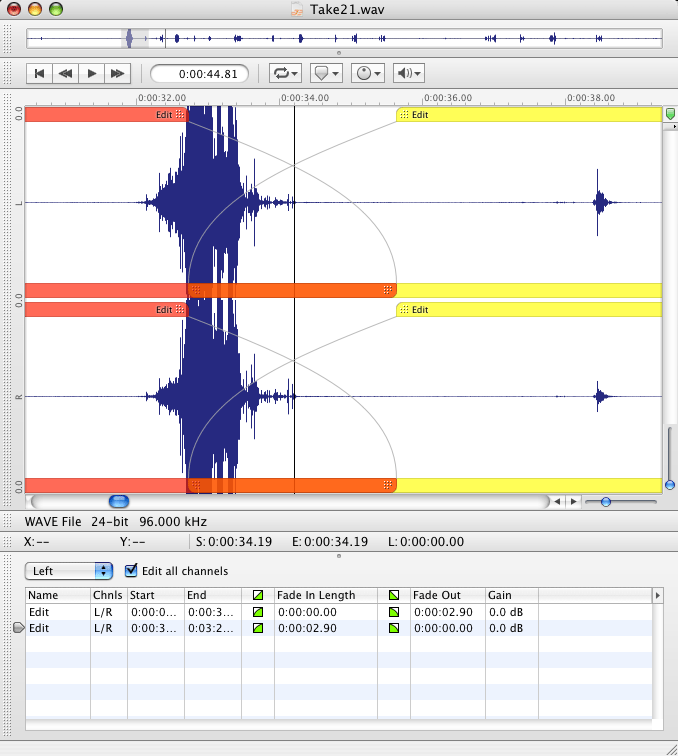
Layers
Anyone who has used an image manipulation program such as Adobe Photoshop will likely be familiar with the concept of layers. Wave Editor has implemented a similar system, allowing you to composite multiple sources and apply effects in a completely non-destructive way, with the freedom to add or remove any individual layer (or process) in order to audition the effects on-the-fly. In the shot below, we have two sound layers: a large glass break and a smaller glass shuffle. The larger sound sits in the primary layer (faded blue), and the smaller sound sits in the second layer, with an audio-unit reverb on it. We can audition each layer individually, adjust the volume of each, add effects, and tweak to our heart’s content. We can then save the file as a Wave Editor native file (.wedt), which will keep all of those settings intact. When we’re ready to print (apply) the combined total, we simply ‘flatten’ all the layers and we have our final product. Wave Editor suffers from a similar issue I have in SoundForge, however: when using third party plugins, it doesn’t recognize that you may want to add the tail of the reverb or delay. When using Apple’s built-in AU for reverb, the reverb tail can be added automatically by Wave Editor, but when using a third party verb, you had better add the silence manually first to the end of the file – else you’ll end up cropping the tail of the verb at the original file endpoint. A minor annoyance -and one I’m used to working with.
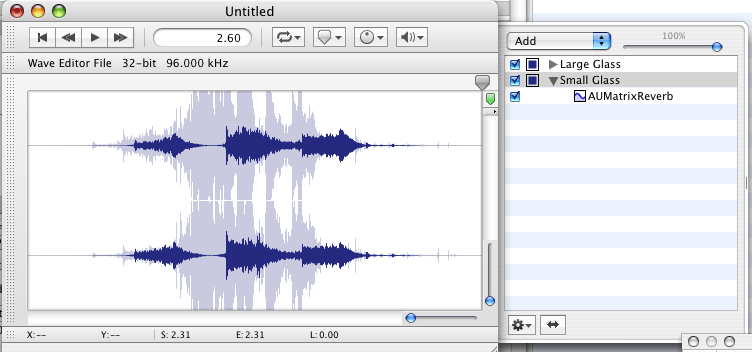
Interface
I can’t say enough good things about the interface – it is easy to get things out of the way if you don’t want them. If you’re just editing a large playlist, you can maximize the SmartEdit window and view only a small window for the waveform. If you’re doing fine sample-accurate editing, you can have a giant waveform view. Best of all, you can create custom templates for all the various tasks you do – say one for region editing, one for mastering, one for general edits, etc. Each of these can be saved and applied to any new or existing document at anytime, allowing you to quickly access all the components you need, exactly when you need them.
As someone who’s chronically fighting wrist and finger fatigue from mousing, trackballing and typing, I like to keep as much of my work in front of me as possible. By that I mean: give me keyboard shortcuts over a mouse click any day of the week. Wave Editor has this in spades – as mentioned, almost every possible function of the app can be controlled by a keyboard shortcut. A helpful list shows you which commands are assigned to which functions, allows you to clear and reset the commands easily, and prompts you if the command is used by another function. All apps should be this easy to use when customizing your keyboard commands. Elegant.
Pitch and Time Shift – iZotope SonicFit
As a sound designer, I use pitch shift and time stretching all the time. It is probably my most commonly used process, aside from dynamic adjustment. As any regular user will tell you, SoundForge has functional pitch shift and time stretch algorithms, but they leave something to be desired in the quality department. Whenever possible I’ll use the functions in Cubase…
Wave Editor hasn’t skimped here, though. They use the highly regarded iZotope SonicFit technology for pitch and time adjustment, and I couldn’t be more pleased with the results.
It should also be noted that AE uses the iZotope 64-bit process for samplerate conversion. These, too, sound fantastic and are a welcome addition for those whose needs span a wide range of samplerates.
Etc.
A few other notable features:
- multiple crossfade types
- support for multi-channel audio formats
- wide variety of ‘snap-to’ features (regions, markers, loop-points, etc.)
- repair for damaged WAV files
- unlimited Undo
- competitive pricing – Wave Editor is $250, SoundForge 9 is $299
- responsive customer support
I’ve always loved supporting software and hardware companies who are passionate about what they do, responsive to their customers, and still able to deliver an amazing product at an excellent price. Audiofile Engineering and Wave Editor hit all these marks and more. If you’re looking for a high-quality, elegant and dedicated audio editor for OS X, do yourself a favor – download the fully-functional demo from the Audiofile Engineering website immediately, run through the Razormaid tutorials, and decide for yourself. I’m pretty confident that you’ll agree that Wave Editor is one of the best audio editors available for OS X – or any platform – today.
Note: Audiofile Engineering also offers a robust batch conversion utility, voiceover editing suite, and a realtime audio multi-analyzer. Though I haven’t yet had a chance to run these utilities through their paces, if the quality of Wave Editor is any indication, I’m certain they are all exceptional.