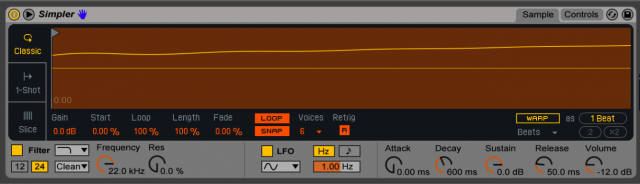Yesterday’s Push 2 review covered what Ableton is bringing to users via new hardware. But what does that mean if you have the original Push – or no Push at all?
It’s a question worth asking. Not everyone can buy the new Push. (I heard in particular from friends in Russia, where the currency is collapsing and distribution is a challenge.) Others may opt not to use the trade-in, and keep an original Push at home and a Push 2 in the studio. And because Push is hardware integrated with software, just understanding what’s changing independent of the new hardware tells you a lot about how the host is changing. After all, Live 9 brought a lot of enhanced workflows across controllers that were originally developed for Push but wound up benefiting everybody.
Here’s what you can do with both Push 1 and Push 2 – which also highlights some of the subtle but cool new Push 2 features and what’s new in Live 9.5:
You can duplicate pads. Copy one pad to another location in your Drum Rack, via the Duplicate button. (Hold down Duplicate, press the “source” pad, then press the “destination” pad.) You can even swap devices that way, but keep notes – so this is a good way to change instrumentation of a pattern.
Control plug-ins on your original Push easily – without Racks. Plug-in control is available on the original hardware, too. Sure, you could control plug-in parameters before, but you couldn’t save default sets; now you can. Edit: An earlier draft didn’t make clear that this is what I meant; unless you have plug-ins with just 8 parameters, this is a big deal!
Load VST and AU plug-ins, or hotswap AUs. You can not only control plug-ins from Push 1 and Push 2, but load them, as well. If you’re browsing presets for Audio Units, you can even hotswap for previewing sounds.
Browser has preview.
Scales are saved in the Live set.
Mappings make more sense for Ableton Devices. Based on community input, Ableton says they’ve improved every layout for every single Device in Live. I mentioned this in the Push 2 review – things like seeing only a parameter for frequency or beats depending on LFO settings, rather than both. It will apply to Push, as well.
And more features that work in Push 1 as well as third-party hardware (sometimes with a little extra work):
Simpler’s biggest new features are in Push 1, too (and can be mapped to other hardware). Start, End, Mode, Playback, Sensitivity, Pad Slicing, and Nudge are all coming to Push 1, as well. (They aren’t yet in the build you can download today, but they’re coming in an update.) That’s actually huge – it means all the good stuff I said yesterday about sampling in Push soon applies to original Push owners, too.
Browse samples directly. That new Simpler has another neat new trick – it instantiates to let you browse samples more quickly. That works nicely with the Browser in
Adjust clip length down to 1/16th notes.
Press Fixed Length and looping works properly. Ableton phrases this as well as I can: “When pressing Fixed Length during a recording, the last portion of the recording will be looped of the specified length.”
Finally, while Simpler is better integrated with Push 2 than Push 1, a little elbow grease will help Push 1 and other third-party controllers take advantage of Simpler’s new features. Ableton’s advice:
In order to improve your experience when using Simpler with Push 1, you might want to:
While Simpler can be controlled via Push 1, it was designed with Push 2 in mind, and some parameters cannot be accessed via Push 1 as of now.
In order to improve your experience when using Simpler with Push 1, you might want to:
Save an empty Simpler preset for Simpler in Classic, One-Shot and Slicing mode respectively.
Group each of these presets in an Instrument Rack, so to assign your favorite 8 parameters to the instrument’s macro. This way, the 8 parameters will be available right after selecting the device.
Note however that certain Simpler parameters cannot be automated in Live (Sample Start, Mode, Warp Settings, Sensitivity Threshold), thus these cannot be assigned to Macros neither.
You might also want to tweak your Default for “Dropping Samples on Device View” accordingly, so that each time you load a Sample from Push, this will be instantiated in a Simpler device with your preferred settings and Macros.
Find out more on how to use device defaults in a dedicated article and in the manual.
To be honest, while this was perhaps intended as a workaround for original Push owners, I found the default preset setting a good refresher – it’s a power tip for anyone (even if you’re getting the new Push).
Some other tips about Push 2:
Outside of the stuff Ableton supports, there are some other considerations we’re researching.
1. Yes, it’s a MIDI controller. Communication is bi-directional over MIDI, and it operates without drivers – it’s USB class-compliant. That means some intrepid inventor could build some sort of dock that let Push make sounds and do MIDI on its own, without a computer. I hope we’ll have a “hacking guide” for the new Push soon, but it’s already pretty similar to the original in this regard.
2. You can use a Push 1 and Push 2 together – but it’s not so useful yet. Here’s a dream – play with a friend with two Push units, or hook up your Push 2 next to your first-generation Push. So far, we’ve found this works, but it isn’t useful, as track focus on one impacts track focus on the other. Needless to say, I’m chatting with a lot of people on it, and hackers are working away. Stay tuned. Edit: As observed in comments, you can lock one device, so there is a workaround. But I’m hopeful some hack may make something even better.
Previously:
Ableton Push 2 Hands-on Review [the CDM review]
Will Push 1 work with Live 9.5?