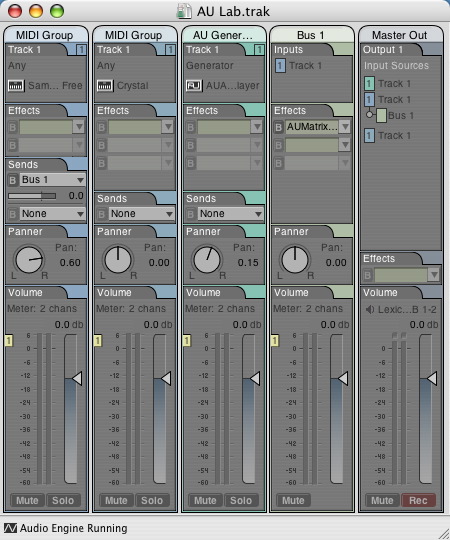
A terrific, free audio tool is lurking in Mac OS X Tiger’s developer tools. AU Lab is intended for testing Audio Unit effects and instruments, but it’s feature-packed enough to be useful to end users, too. If you haven’t already, install Xcode Tools from your Tiger install disc. Then launch Developer > Applications > Audio > AU Lab, and you’re presented with a powerful mixing, hosting, and recording application — included free with Tiger. I’ve been playing around with it; here are some tips on what it can do and how to use it. (click ‘read more’)
Host AU effects and instruments: Click the effect dropdown on a channel strip to add Audio Unit effects, and Edit > Add Audio Unit Instrument for instruments. Via fxpansion’s brilliant VST-Audio Unit adapter, my VSTs showed up, too (as expected).
Launch audio files and network streams: Via Edit > Add Audio Unit Generator, you can access a file player for lining up playlists of audio, or even receive network audio streams via AUNetReceive.
Side-chaining and busing: Choose Edit > Add Bus or click the Sends drop-down for send/recive busing of effects like reverb. You can even side-chain audio for more advanced routing via the new AU Merge and Splitter plug-ins.
Custom channel strips and groups: You can save channel strip settings, a la Logic Pro, via the Library: select Window > Show Library Drawer (or cmd-L) and drag custom strips for future use. You can also create custom groups for larger mix setups from the Edit menu.
Advanced MIDI mapping: Set up MIDI splits and the like with your AU instruments: open the plug-in edit window, then click the far right drop-down below the menu bar and select ‘MIDI Editor.’ You can even save MIDI mappings.
Transport and tempo: Select Window > Show Transport for play and tempo controls for tempo-synced effects and instruments. You can even set up a MIDI Clock Source, so you could sync up to MIDI hardware or another application.
Live audio input and recording: Via any supported OS X audio hardware, you can bring in live audio signal by selecting Edit > Add Audio Input. Lastly, you can record your mix to audio via the Master record button, so if you are using this live for hosting instruments and the like, it’s a snap to save your mix.
What this is good for: Ever wanted to just fire up your piano instrument without loading your whole application? Want more advanced busing and mixing than in GarageBand? Want to test some new plug-ins before you unleash them on your host? Want to play live with a simple mixer app instead of your main host? Just need to play back and add effects to a set list of audio files? There are plenty of reasons you might like AU Lab, and the price is right. And needless to say, this is useful to developers, too.
Thanks to several readers for suggesting we cover this — a terrific application!
See CDM’s Tiger special report for more details on Apple’s new OS, including important compatibility (and incompatibility!) information. And if you’re planning to upgrade, purchase Tiger via CDM’s affiliate link with Amazon.com or the Apple Store
to support createdigitalmusic.