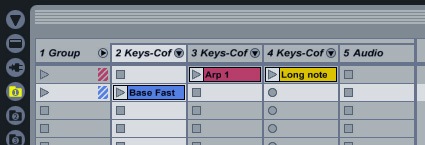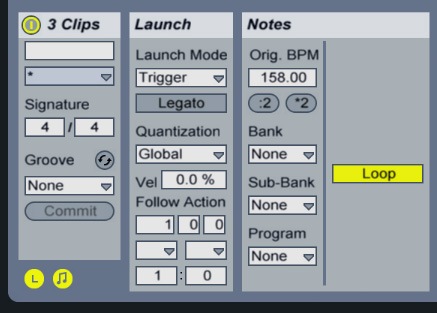If you’re using Ableton Live 8, you’ve hopefully already discovered the joys of Track Groups. Track grouping is a welcome feature in any DAW, but in Live, the mixer-centric Session View can easily get unruly with endless columns of vertical tracks.
I wanted to share some discoveries about Track Groups, including what I thought was a big realization about how they worked with clips that turned out not to be as exciting as I thought.
To group tracks, select multiple tracks first (click one, then shift-click the last one), right-click (ctrl-click on Mac), and choose Group Tracks. The result – what’s basically a submix:
- You can save space by collapsing tracks in your view, clicking the triangle at the top of the Group
- You can add insert effects to the whole Group, and signal will be routed through that entire chain (making them like a quick send)
- You can control the whole “submix” Group at once using the Group’s mixer parameters
No surprise there. Here’s the surprise.
You’ll see when you create a Group that the Group track has actual clip slots – unlike the Returns, which have none. (Check out “A Return” and “B Return,” created by default, to see what I mean.) You’ll also see a colored pattern for each clip slot that is adjacent to grouped tracks with clips in them:
You can use that slot (seen here on the left) to trigger groups of clips. So, if you’ve grouped four tracks, and the first three of clips, triggering the clip in the Group track will trigger all of those clips at once.
It works just as Scenes do, but with a couple of twists. Unlike Scenes, you won’t trigger everything else in your Session – you have some control over what gets triggered. Also, you’ll see if you click one of the slots for the Group, you get a Clip View for editing.
At this point I got really excited, as I thought we might finally have Scenes that had the same editing parameters as Clips. No such luck. If you click one of the Group slots, you’ll see Clip, Launch, and Notes boxes. This includes things that Scenes lack – Launch Mode options, Quantization override, and Follow Action. So, initially, you might think as I did that we finally had the ability to have Scenes (albeit inside Groups) with more control and Follow Actions. Unfortunately, these actually behave as “wildcard” editing for the Clips. So what you’re actually doing is changing the Follow Actions for all the clips to the right of the Group slot.
That said, you can still use this as a hack to quickly create chains of Follow Action events, so it still could be useful – just not as useful as if Ableton finally gave us more control over Scenes or other groups of clips.
One last note: as further illustration of this principle, you can’t rename the slots in the Groups. That’s too bad, because it would allow you to create effectively grouped Clips that controlled Subclips. If you try to use the Clip Name box, you’ll actually rename all the Clips in the Group – and you still won’t see any text in the slot in the Group.
To me, it would be more consistent if both Scenes and Clip slots for Track Groups behaved exactly the same way individual clips did, enabling the quantization and follow actions that clips do. But that’s just my take.
There are people who are bigger Ableton gurus than I am who read this site, not to mention various people who work for Ableton, so I’m curious to hear what you think about this, and if you have other ideas for how to use Groups. I do remain a little disappointed, because you get track groups in lots of DAWs, but you only get Clips in Ableton Live.