A lot of the solutions you’ll see for “collaborating” involve live jamming – even though that’s not always what you want. Splice Studio is a free way to keep a project backed up and synced, which is useful solo but absolutely indispensable when working with others.
The idea is this – a common way of collaborating between two or more people is to pass around a single session file from a DAW. That means you need to keep track of different versions and changes and be able to open an earlier version in case someone makes a mistake, does something you don’t like, or you just want to refer back to an earlier iteration. It’s what’s called version control, and it’s also a great form of backup.
Since backing up files and keeping track of changes is useful solo, that is also a use case – though it’s less demanding than when other people are involved. You could theoretically use the same version control solutions developers do with software. (I’m playing now with Plastic SCM which may work as a nerdier solution, but I’ll talk about that another time.)
The advantage of Splice Studio is, it’s already aware of particular project types out of the box. That means it can display more helpful information – even showing you track names, simple visualizations, and which plug-ins were used. (A competing tool called Gobbler did something like this, but they’ve largely pivoted to focus mainly on their plug-in subscriptions, and Splice always had the most features.)
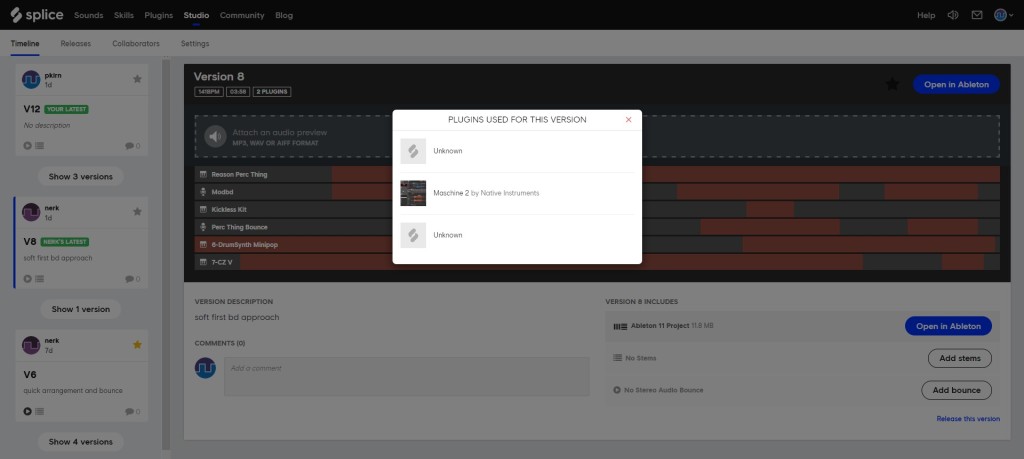
I actually find it’s just as easy to ignore Splice’s plug-in management tools, and go ahead and bounce audio rather than concern myself with syncing up plug-ins. That’s not just a practical concern – though yes it gets you away from worrying which license people have. It’s also a good way to commit to decisions. A widely-known way of tricking yourself into completing tracks is to go ahead and regularly record audio. It avoids confusion, lost parameters, and generally makes producing a little more like live playing.
The great thing about Splice Studio is – it’s free, and it (mostly) works well, with a range of different tools. Nothing against Splice’s other offerings – yes, there are hooks to try out samples and sound packs or subscribe to plug-ins. And maybe even a plug-in subscription is a good way to sync up more involved collaborations. But I think Splice Studio is good enough to talk about on its own.
You’ll find Studio listed on the Splice menu bar – that’s the sync-up tool.

You need a Splice account to use Splice Studio, but that’s it – and there’s really no nagging; you won’t even see the options for soundware and plug-ins unless you open the hamburger menu on the upper left-hand corner.
The DAW support is focused on a handful of tools, but hits a lot of the most popular choices:
- Ableton Live
- FL Studio
- Apple Logic Pro X and GarageBand
- PreSonus Studio One
I’m a little sad Reaper and Reason Studios don’t make the cut, as they’re also popular for this sort of thing, but you can always share stems (and I’ll look at how to do something like this for other tools and OSes separately).
There’s a Splice app for Mac and Windows, which has a handy pop-up menu that shows you projects with the latest versions. You can also quickly write in revisions when you commit – erm, when you save projects.
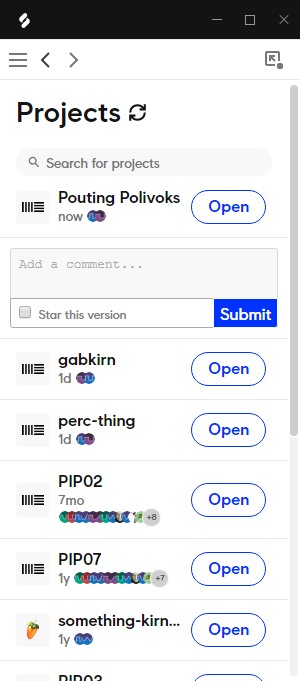
Really the biggest limitation of Splice is that synced projects need to be in the Splice project folder. You can move that location (Gear icon/Preferences > Splice Folder), but you can’t use more than one location at a time.
That said, the whole package is free, and you have free unlimited storage forever.
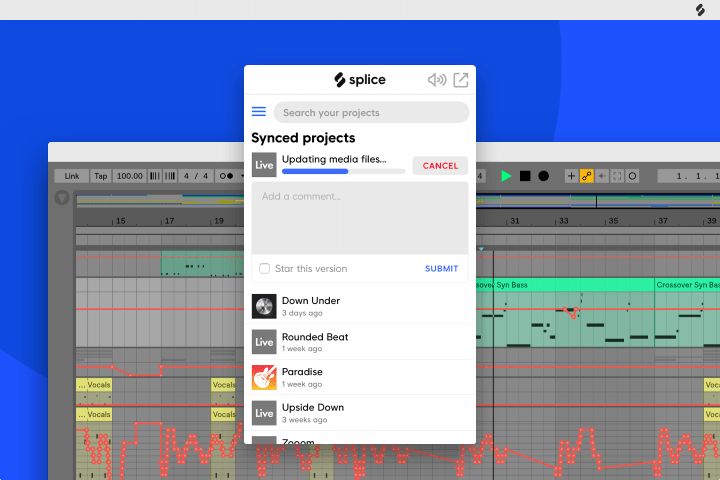
A lot of collaboration tools make some annoying assumptions – they think you want to do everything real-time, they think you want to switch tools, they believe you have a really great connection at home and in the studio (as opposed to the crap bandwidth we have in reality), and they think you want to share everything publicly for some reason.
Splice Studio does none of these things. Your project is private by default, and you just add users. It uploads when you save, you download, and you go.
Now, not all of that works perfectly every time. You do have do a little coordination to make sure you aren’t simultaneously working on the same project – my friend and I were chatting back and forth on Telegram. But that’s pleasant enough anyway, and something you normally do when collaborating. (You still won’t overwrite changes – that’s the advantage of version control.)
Very occasionally you may hit a glitch – for some reason, my colleague just found some orphaned freeze files – but the backup and version control tend to work very well. (I’m checking up on that freeze issue and will update this story.)
I’m curious who else is using this tool and if you have some tips. And I’m very curious if folks are trying some general-purpose version control for the same job.
But all said, it’s hard to beat Splice’s free unlimited storage and DAW compatibility. It’s a must with these DAWs, for sure. There are so many cases that to me really fit this kind of tool – checking mixes, providing remix sessions, distance collaboration, and so on.
Check it out, and we’ll keep those kinds of collaboration ideas coming. Berlin is awaiting new lockdowns and pretty much nowhere is able to travel and gig, so now is an ideal time to finish some music and share that process with others.
https://splice.com/features/studio
Disclaimer: I wouldn’t use this for critical file backup. I realize I had thought something but not really said it explicitly, and it should be said. I don’t trust Splice as a backup service for critical files. I think it can be a nice complement to your existing backup routine – unlimited space, version control, runs in the background when you save. But it’s a free add-on to a paid service rather than a mission-critical service offering.
So for instance, if I was finishing a years-long album, I’d put that backup somewhere else, too. If I had session files I was using for a live set, if I had a critical film scoring project – really anything I care about, I would stick that elsewhere.
The easiest way to solve this is just to have some redundancy in your backup plan and then forget about it. I use Backblaze and have been fairly happy with it. Online backup with a manual copy on a second drive is pretty easy to do (and makes recovery stupidly simple – you just regularly save the project to two drives each time there’s a major revision). Or you could run Splice alongside your backup routine.
The main thing is, have your files in more than one place, keep them easy to reach, and set up backup so that you actually don’t have to do or remember anything. That makes Splice a useful part of that, as long as you don’t rely on it exclusively. We’re all lazy – find the backup that requires you to do nothing, make it complete so it covers everything, have your critical stuff in more than one place, and you’ll be fine.