Move, the all-new compact all-in-one hardware platform from Ableton, got your attention – whether you loved it, hated it, or just weren’t sure. So here’s still more detail on Move: what it can do, what it can’t, how it compares, and some tips and hacks for getting more out of it even at v1.1.
Thanks to the Move team at Ableton for some additional information on this one, including some “workarounds” and hacks that wind up being a whole lot of fun.
But here’s the short version: while some limitations (like MIDI I/O) can get a bit frustrating, Ableton Link support (and USB-A host) still make this useful with other gear. More slicing and control support would be welcome, but there’s more than enough to play with the synths (Drift, Wavetable, etc.), effects, and current sampling/resampling/slicing functionality – especially with these additional tips. I’m really curious to see how this evolves.

I updated the original review, but some clarifications/corrections I missed the first time around (so you’re sure to get them):
- Move doesn’t yet support parameter control via MIDI CC
- USB-A MIDI host has some other restrictions – see below – I’ll be looking for an update there, hopefully
- Note Repeat also works with Arpeggiator
- Only the Swing 16ths groove template is supported for now
Also frequently asked, but once again – Move has the same pads as Push 2, including their continuous pressure sensitivity, but not the updated Push 3 grid.
On to the questions:
Is there a better way to work with slicing since there’s no real slicing for Drum Sampler? (Apart from manually slicing up samples via start/end points and/or live sampling…)
Yeah, this was the only feature I missed in my use (apart from dedicated MIDI or sync I/O). It’s still a lot of fun playing Move, though, especially because you can still slice the recording sample live. NervousCook$ has made a helpful tutorial — see below. And while I still want other slicing features, this is honestly a great way to work even when they are available (especially as you can resample):
Also cool – user Alex Fedosov didn’t want to wait, so he created his own open-source, terminal-based tool for slicing up samples automatically and uploading them via Move Manager. Again, that might just generally be useful:
https://github.com/alexfedosov/move-tool
Discussion: https://www.elektronauts.com/t/ableton-move-user-thread/221204/416
Ableton tells CDM that they’ve heard this as the top-requested feature from the user community, and they’re aware of the need.

What can I do with the USB ports?
The USB-C port charges the device – including charging from any USB-C device with 7.5 watts or greater power. It also transfers files via Move Manager (in case you don’t want to use Wi-Fi). And nicely enough, Move will act as a 2-in, 2-out audio interface.
The USB-A port is a host port – which means you can plug in other controllers, like a MIDI keyboard (if you want an alternative to playing the grid). It only supports MIDI devices, though, not audio, so you can’t expand audio I/O on Move as you can with Push 3 standalone’s ADAT connection. (Compare, for instance, Maschine+ which does support audio devices on its host port.) And MIDI support is a bit limited – there’s no CC support, for instance, only MIDI notes.
For now, USB-A will be a way of providing MIDI in and out, especially MIDI clock messages, plus simple sequence output and MIDI note input.
How can I use MIDI with Ableton Move?
The USB-A port allows you to connect MIDI in/out devices. It’s fairly basic as of version 1.1: only MIDI in or MIDI out can be used (not both at once), and only MIDI clock out is available, not MIDI clock in.
The USB stack means more should be possible. Ableton tells CDM: “While we believe that Move has its real superpower as a standalone sketchpad with seamless transfer into Live, we have no intention of preventing it from working well with other hardware. (Ricky Tinez, we’re looking at you!)”
All of this means our MeeBlip cubit duo is a perfect companion to Move. I’m not just saying that; it’s the first thing I grabbed. You just connect a standard USB cable, and the immediate solution is to run one to four MIDI out cables to other gear for the clock, using Move as the clock source. And that gives you quick melodic sequencing, too.
MeeBlip cubit duo [or European link]

How do I get CV/gate out of Move, then?
This works basically the same way as the MIDI interface. In addition to connecting MIDI to a MIDI module on Eurorack, you could also use a USB MIDI to CV converter (like those from Doepfer or Kenton), routing MIDI clock and pitch output to your analog gear.
What about using Move as a compact rig with my computer running desktop Ableton Live? Can I use it as both a controller and an audio interface?
Yes, that’s the idea. It’s then a stereo-in, stereo-out audio interface that works as a controller for Live (Control Mode). The line input works as a stereo line input in Live, and the output from Live on the computer is routed to the device output.
How does the controller mode work?
Control Live Mode works with both Live 11 (11.3.5+) and 12 / 12.1. You get full controller functionality, including the Session Ring (that red rectangle) for navigating your session. Shift lets you make fine-tuned adjustments. Mute, Delete, and Copy all work, as does the transport. The wheel even folds and unfolds Racks. The Volume encoder is mapped to the main track volume – (step + encoder for Session Mode, or track + volume for Note Mode).
Even the menu keys work. You get support for Drum and Slicing sub-mode – which, uh, does beg the question why Move doesn’t have its own Simpler Slicing mode. And you have all the usual Session control features.
It’s probably easier to say what doesn’t map from Move standalone to controller mode. You can’t capture automation using Capture mode (though other automation recording works). The 16 Pitches layout, Arpeggiator (annoyingly), automation capture, and Sampling Mode don’t work, however. Of course, you could use Ableton Link and leave your Move in standalone mode.
Can I use this with Push standalone or in combination with a Push controller?
There’s no support for that yet, although Ableton does say that they “want to make sure all of our product play together well” and are exploring this for the future.
Also, watch for cloud transfer to Push, which is coming and will open up other ways of working.
And there’s a lot you can do with Ableton Link – so two Move users, or a Move user and a Push standalone user, or a Move user and a Live user with another controller or a Push controller or maybe someone has an iPad or Reason or VCV Rack or… yeah, so, Ableton Link means jamming together is very, very possible. And that means even solo you might just plug multiple devices / computers into a mixer and wirelessly sync them.
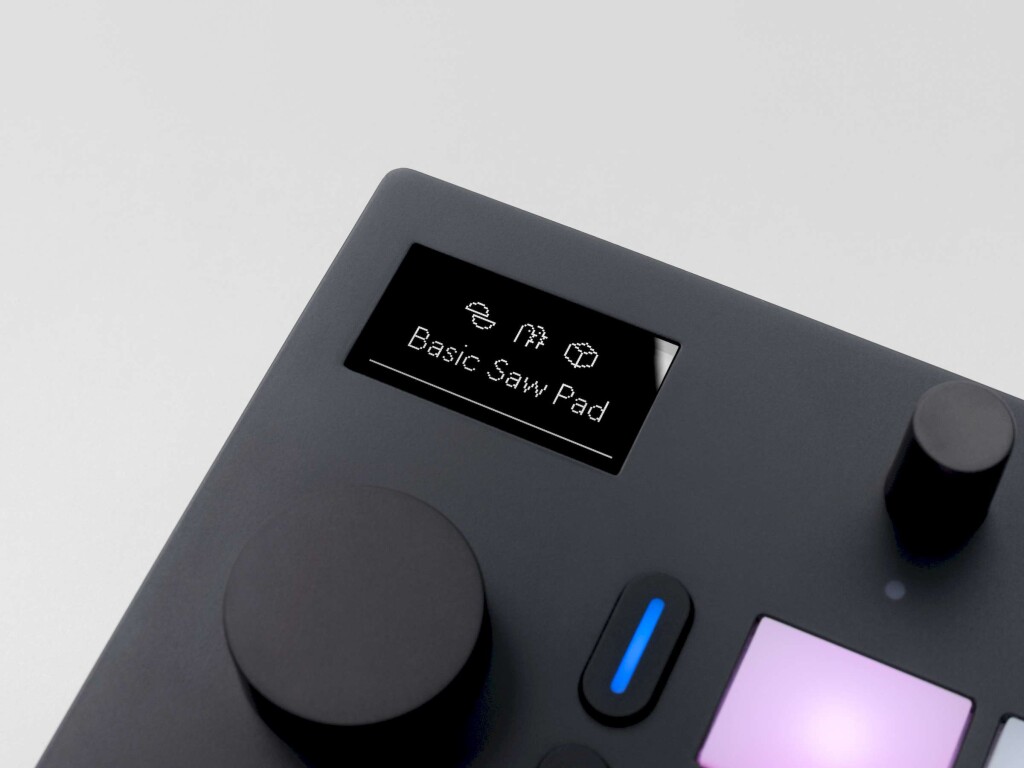
How about if I want to use Move as a MIDI controller with other devices?
There’s no dedicated MIDI user mode – so there isn’t an easy way to do this now. There may be a way to hack controller access from other software, though. There are no proprietary drivers – everything is done via USB class. And if you open up the Move, you’ll see both an Ableton Move Live Port and Ableton Move User Port. For now, you just get a stream of active sensing data from the Live port if you connect to a MIDI monitor without Live running. But this suggests more could be possible soon.
One hack for now: in standalone mode, Move doesn’t send MIDI note or control change data. But it does do that if you switch to Control Live mode. So, weirdly, the way to use Move with another host is to load Live into the background. At that point, you’ll see that every control on Move is mapped to note on/off or MIDI CC. For now this means if you wanted to just quickly use Move as an input device for another host – like Sculpture in Logic Pro – you can already do it. Just mute Live.
I’d love to have Move as a standalone sketchpad device and then be able to connect it to a computer and script it with TidalCycles for live coding, for instance. So the ideal situation would be if Ableton provided a separate user mode and some kind of documentation – as Novation did recently for the Launchkey MK4:
How long can audio clips be? Is four minutes a hard limit?
Yes. (That’s a memory limitation.) Of course, you can combine smaller audio clips.
What does the Move documentation mean when it says “capturing automation unsupported in Control Live mode”?
This is a distinct feature on Move and Note. The Capture button saves not just the last recent notes you were playing, but also any automation moves you made. That’s not currently supported with Control Live mode because Ableton Live on the desktop lacks this feature. (Here’s hoping…)
How long can pattern clips be? (Can you change the length of clips or with the Step Sequencer – as you would with “last step” capability on other step sequencers, like Roland’s TR-REC?)
You can set loop length for a clip up to 16 bars. (16 bars is the maximum, so you’ll need to divide longer material into mutiple Clips.) For step sequencer-style changes, press the step buttons where you want the clip to start and end.
You can also adjust the loop length by holding clip and turning the wheel, or adjust in fine increments by holding shift. That means you can absolutely create polymetric relationships between clips of different / irregular lengths.
Can you transfer projects from desktop to Move – like if you want to start with desktop Live and finish projects on the go? Is there a way to run Note on desktop?
No and no – at least for the moment. But you can still manage those files on Move with Move Manager (via USB-C or Wi-Fi), and move Presets and Samples back and forth.
Does Move support MPE input via an external controller connected via USB-C (as Waveform and Drift do on desktop)?
Unfortunately, no; it’d be great if Ableton did add that, because then you could use Move with an external MPE controller like Joué Play.
Note that the grid does support Polyphonic Aftertouch – that’s per-pad pressure, which you can use with Drift and Wavetable.

This seems expensive and limited. Why wouldn’t I just get a Novation Circuit Tracks or… uh, Circuit Rhythm or whatever?
Aha – I love Novation, and I thought the OG Circuit was brilliant. But here’s the problem: Circuit Tracks and Circuit Rhythm are individually a lot less expensive, but functionality is split between the two models. If you want sampling, stereo input, sample controls, and modes, Note Repeat, and Grid FX, you need to get the Circuit Rhythm. But wait – the Rhythm doesn’t have Synth Tracks, effects sends, or MIDI tracks.
So unless you’ve happened to fit the way Novation split the functionality between the two units, you’d almost have to buy both… and then, you should consider just getting Move with a display, nicer controls, and frankly superior synths and effects, even if you never used the Live integration features or Ableton Link.
I suspect the reason for this, by the way, maybe as much engineering as marketing. Makers are squeezing a lot of functionality out of embedded hardware. These devices do way more, and with way less power consumption, than a few years ago – but they still have limited resources for computation and memory.
Should I get Move or a 1010music Blackbox?
Well, short answer: if you want onboard pads and sequencing features, Move is your choice. If you’re really trying to buy a sampler, Blackbox is a more capable sampler.
Longer answer. Blackbox has a granular mode, proper slicing, loop combination, external loop triggering, live looping (you can live-sample with move but not really live-loop), and actual MIDI I/O, all of which are restricted on Move, And if you find 1010music’s little pads and controls fiddly, you can still add external control via MIDI or USB host. (1010music implemented MIDI CC, which Ableton Move lacks.) Blackbox has other limitations, though. Sequencing is there, fir instance, but it’s pretty crude. I think the way to think of Blackbox is really a very playable tiny sampler – and it has proper clock in and out jacks and four audio outs instead of two. You can also modulate the samples with an LFO and external control.
Ableton Move is none of that. But then Move is a lot of things the Blackbox isn’t. Apart from the obvious Ableton Live integration features and Ableton Link, Move has superb built-in synths and effects, as well as truly intuitive step sequencing and performance recording on the pads and dedicated step buttons. Plus, you get more workflow enhancements with dedicated buttons.
They’re different enough, in fact, that you could easily envision a setup with these two together. Move has MIDI tracks, and Blackbox covers the sample manipulation and slicing territory that represents Move’s one shortcoming.
See our review courtesy Andreas Roman of Blackbox (and I’ll have to see if Andreas winds up working with both!):
— plus 1.9 update info and jam and 2.0 details.
How do I access Move with a screen reader?
Andre Louis has a walkthrough for you, as pointed out here in comments! And as always, it’s terrific. This is honestly worth a watch for sighted users, too, to understand how these interactions work – and it’s required viewing if you work in instrument design.
Ableton Move is the first piece of hardware I’ve personally been excited by in years. It genuinely fills me with utter joy every time I come up with a new idea, when a DAW can sometimes just drive me mad and feel stale. Also, how many new pieces of gear have some form of accessibility on day one of release? It is still an experimental feature to be sure and it is important to understand that not all aspects of the screen-reader experience are fully fleshed out, but it’s certainly better than nothing at all. This is my world-first, short accessibility overview, but it is not an exhaustive walkthrough of all features and functions. I missed out a lot on-purpose, otherwise it would have been a much, much longer affair.
* Corrections*
I said ‘The pads are polyphonic’ when I meant that they support poly aftertouch.
Below is the button layout for screen-reader users.
Right-hand side buttons (below volume knob, columns of two)
1. Capture (Reset capture)
2. Sampling
3. Clip loop
4. Mute
5. Delete
6. Copy
7. Undo (Redo)
8. Shift (Shift Lock)Bottom row from left to right:
1. set overview
2. Battery, Wi-Fi, Update, Cloud On/Off, Control Live, Link, MIDI, Move Manager, Advanced, Brightness.
3. workflow settings (quantize, step grid, count-in, autoload)
5. Tempo (change via jog wheel)
6. Metronome On/Off
7. Groove (change via jog wheel)
8. 16 Pitches On/Off
9. Key & Scale (change key options via jog wheel)
10. Full velocity (toggles on or off when pressed)
11. note repeat/Arp (when on set value with jog wheel, toggles on or off with press)
15. Double loop
16. QuantizeWhen you get your new Move, open a browser and enter: http://move.local/screen-reader
That’s all for now. Thanks for all your questions. See the original Move hands-on/review: